AQUILA CSPM - AWS Integration
Overview
This page explains how to get started monitoring the security posture of your cloud assets using the Cloud Security Posture Management (CSPM) feature.
Set up cloud account access
The CSPM integration requires access to AWS’s built-in SecurityAudit IAM policy in order to discover and evaluate resources in your cloud account. To provide access we need:
- IAM Role
- Direct access keys
Create IAM User
Follow AWS’s IAM roles for Amazon EC2 documentation to create an IAM role using the IAM console, which automatically generates an instance profile.
-
Create an IAM role:
- In AWS, go to your IAM dashboard. Click Roles, then Create role.
- On the Select trusted entity page, under Trusted entity type, select AWS service.
-
Under Use case, select EC2. Click Next.
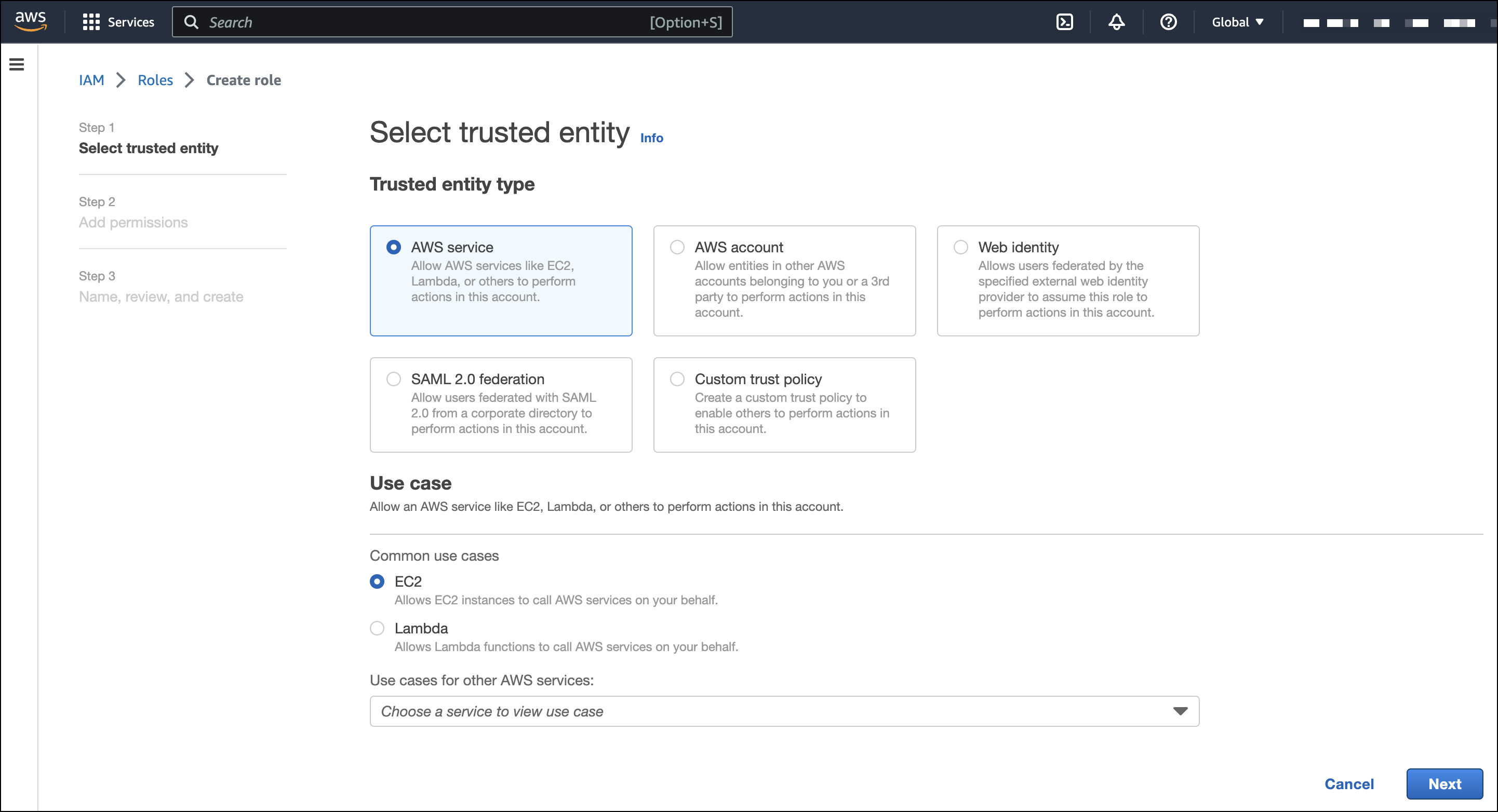
-
On the Add permissions page, search for and select
SecurityAudit. Click Next.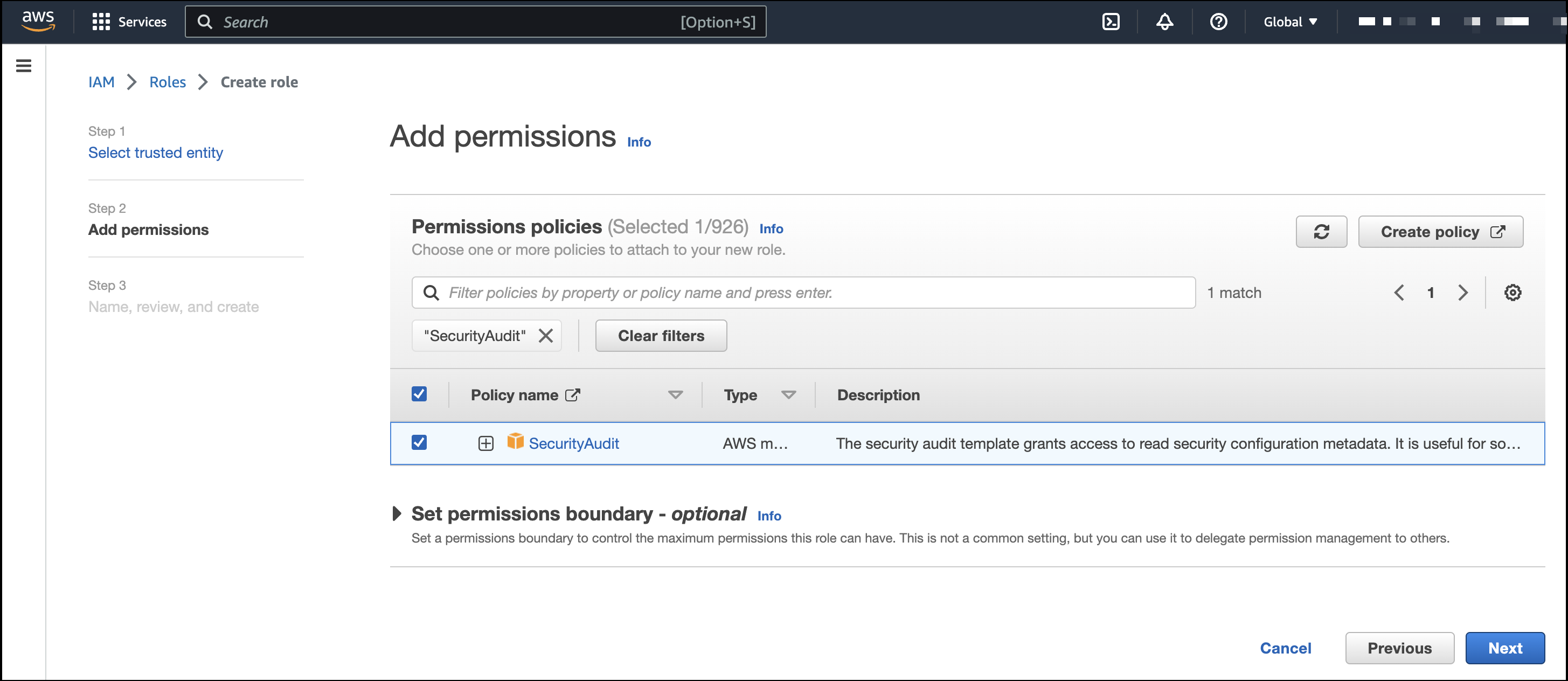
- On the Name, review, and create page, name your role, then click Create role.
-
Attach your new IAM role to an EC2 instance:
- In AWS, select an EC2 instance.
-
Select Actions > Security > Modify IAM role.
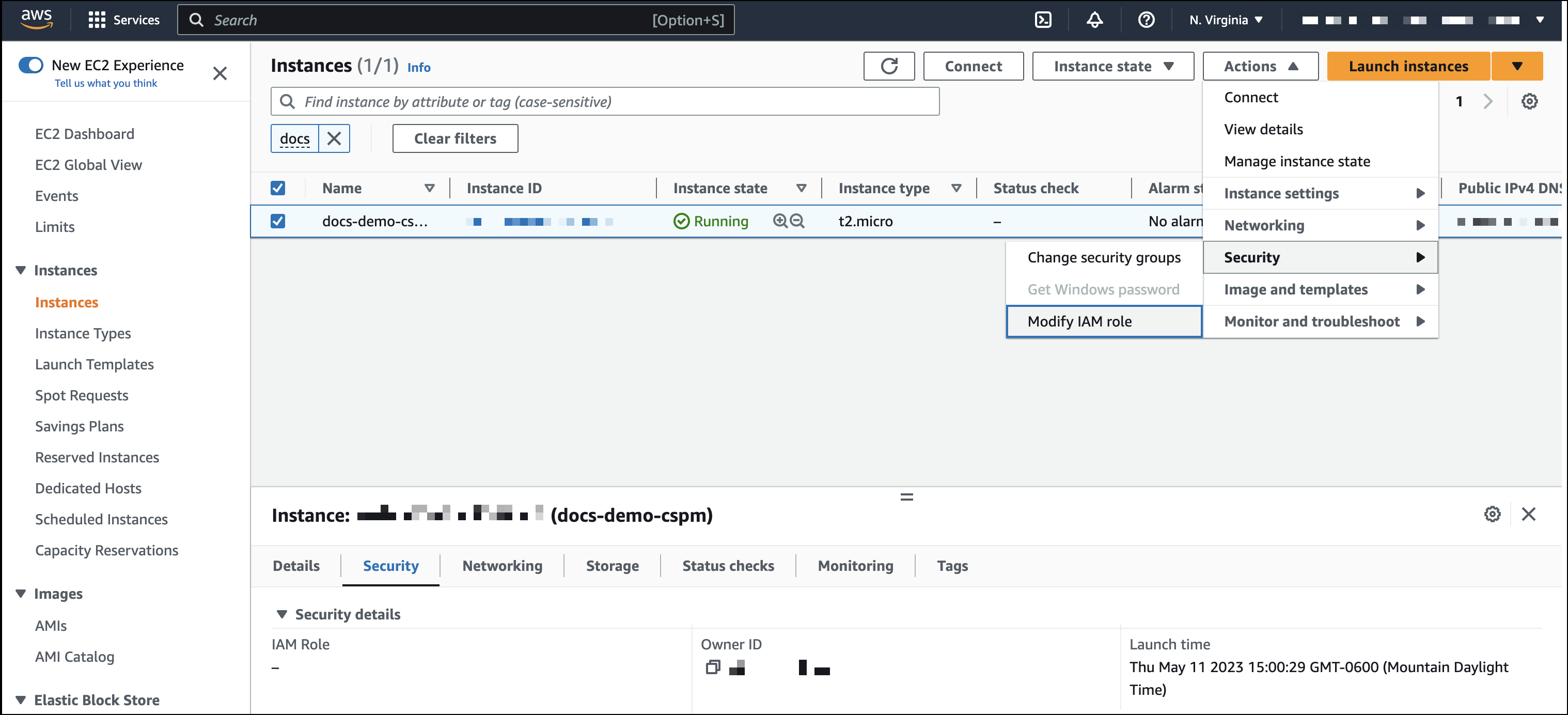
- On the Modify IAM role page, search for and select your new IAM role.
- Click Update IAM role.
Create Direct access keys
Access keys are long-term credentials for an IAM user or AWS account root user. To use access keys as credentials, you must provide the Access key ID and the Secret Access Key. After you provide credentials, finish manual setup.
For more details, refer to Access Keys and Secret Access Keys.
Access key ID: The first part of the access key.Secret Access Key: The second part of the access key.
source: https://www.elastic.co/guide/en/security/current/cspm-get-started.html
Please provide the following information to CyTech Support:
- Access key ID
- Secret Access Key
How to integrate to AQUILA CSPM Module
Pre-requisites
- Access to CyTech - AQUILA
-
Only users assigned the "Owner" or "Admin" role can access the Log Collector installation resources within the platform.
-
Step 3: Choose Cloud Security Posture Management (CSPM).
Step 4: Click the "Let's Go" or "Onboard CSPM" icon to launch installation window.
Step 5: Click "Let's go" to start the integration process.
Step 6: Choose your log collector. If you haven't installed a log collector yet choose "New Log Collector" click here --> Log Collector Installation. If you have already have an existing log collector choose "Current Log Collector" and click "Next".
Step 7: Click "Next" if the requirements are met.
Step 8: Choose your current log collector. This will collect the logs coming from your log sources.
Step 9: Choose Amazon Web Services and click "Next" to proceed.
Step 10: Input all the required credentials from the previous AWS configurations and click "Next" to initiate the integration process. Wait for couple of minutes until a success window shows up.
Please refer to this manual for the full guidelines of our CSPM Module. click here--> CyTech - AQUILA CSPM Manual
If you need further assistance, kindly contact our support at support@cytechint.com for prompt assistance and guidance.










No Comments