Log Collector Installation Old - Windows
Log Collector Installation in CISO Workplace
This guide provides step-by-step instructions for installing the Elastic Agent as a log collector in the CISO Workplace environment. By following these steps, you’ll set up a secure, automated method for gathering and managing system logs, enabling centralized monitoring and analysis essential for cybersecurity operations.
Pre-requisites:
- Access to CISO Workplace (Only users with "Owner" or "Admin" role are able to access the Log Collector Installation information).
Steps to Add Log Collector
1. Go to the CIM Module.
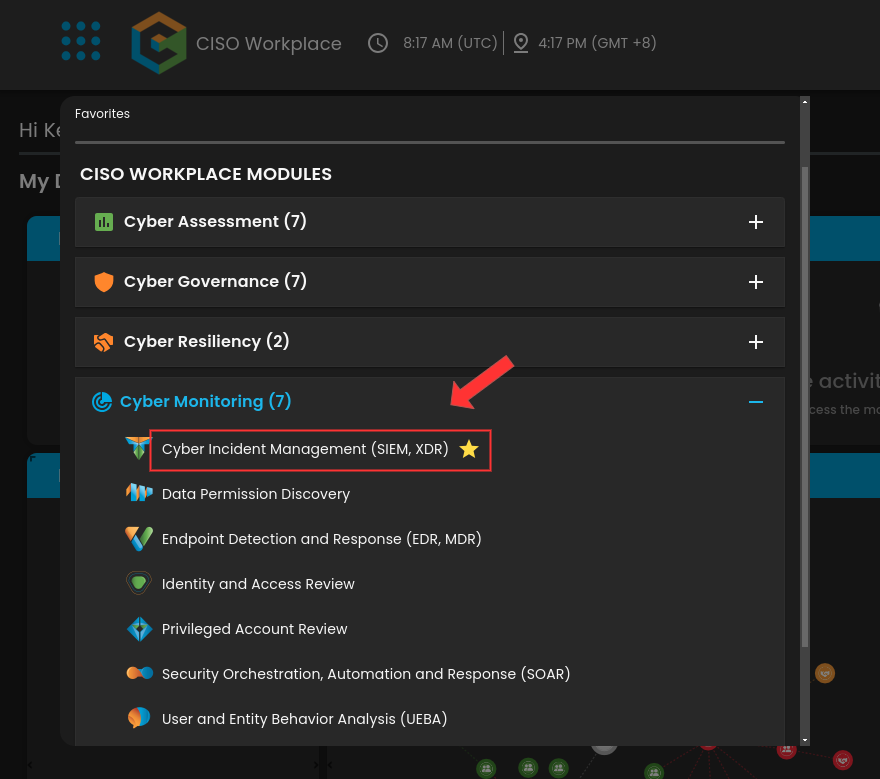
2. In the CIM Dashboard, click on the button that says "Let's Go". This will then display the Windows log collector installation.
3. Once the installation display is shown, click next to proceed.
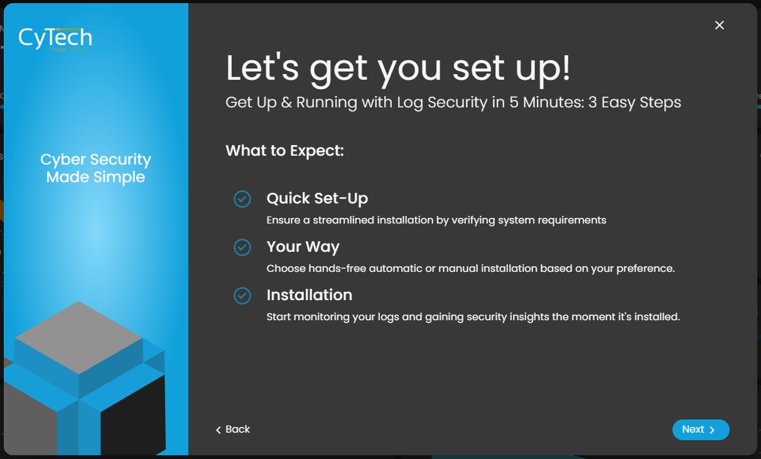
5. From the options, select the Automatic installation option.
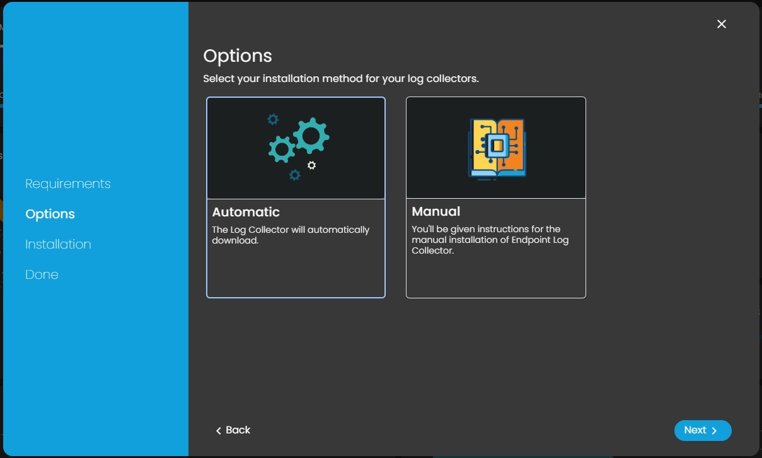
6a. Download the Windows Installer
- Click on the "Download Installer" button to download the Windows MSI Package for Elastic Agent.
- The URL can also be found on https://artifacts.elastic.co/downloads/beats/elastic-agent/elastic-agent-8.15.1-windows-x86_64.msi
6b. Copy the command displayed on the installation page. You will need this command to complete the installation process for the log collector in the next steps.
7. Open the Command Prompt and run as Administrator.
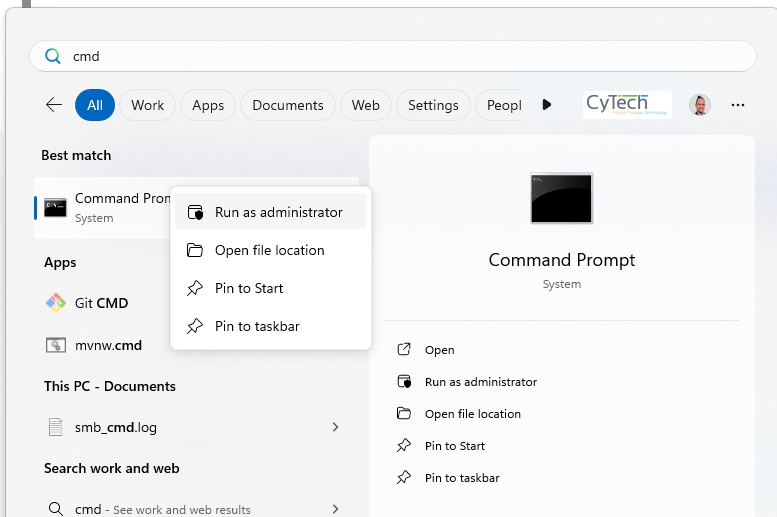
If you need further assistance, kindly contact our support at support@cytechint.com for prompt assistance and guidance.





No Comments