How to uninstall AQUILA Log Collector Agent
Uninstall Elastic Agent
There are two primary methods to uninstall the Elastic Agent on Windows:
-
Manual Uninstallation via the Windows GUI – Navigate through the Control Panel or directly to the installation directory to initiate the uninstaller.
-
Uninstallation via Windows PowerShell – Execute the uninstall command using PowerShell with administrative privileges for a more direct and scriptable approach.
Uninstall Elastic Agent Manually
To manually uninstall Elastic Agent, you can follow these steps based on your operating system:
Step 1: In your keyboard click the ⊞ windows logo. Then type "Add or remove program">hit enter.
Step 2: In the search bar type>elastic agent>navigate through "⋯">click uninstall.
Step 3: Verify uninstallation.
Step 4: Click "Yes" to proceed.
Step 5: Manually verify successful uninstallation. Navigate to the installation directory, typically located at:
This PC > Local Disk (C:) > Program Files > ElasticEnsure that the Elastic folder is either empty or no longer present, which indicates that the Elastic Agent has been successfully removed.
Note: The file path may vary depending on your installation configuration.
Step 6: Confirm removal via Task Manager. Open Task Manager and navigate to the Services or Processes tab. Look for any entries related to Elastic Agent. If uninstallation was successful, no Elastic Agent services or processes should be running.
This provides additional confirmation that the agent has been fully removed from the system.
Uninstall Elastic Agent using PowerShell
Ensure you are using an elevated PowerShell session to allow the uninstallation to complete successfully.
Step 1: Run PowerShell with administrative privileges, then execute the following command:
cd \This will change the current working directory to the root of the current drive.
Step 2: Uninstall Elastic Agent from the root directory. Once you have navigated to the root of the system drive (e.g., C:\), run the following command to initiate the uninstallation of Elastic Agent:
Windows:
\"Program Files"\Elastic\Agent\elastic-agent.exe uninstallLinux:
sudo /opt/Elastic/Agent/elastic-agent uninstallmacOS:
sudo /Library/Elastic/Agent/elastic-agent uninstallAdditional Steps
-
Unenroll the Agent: If the agent is managed by Fleet, ensure it is unenrolled before removal.
-
Backup Configuration: If needed, back up any configuration files you want to preserve before deletion.
For more detailed instructions, you can refer to the Elastic documentation: Uninstall Elastic Agents.



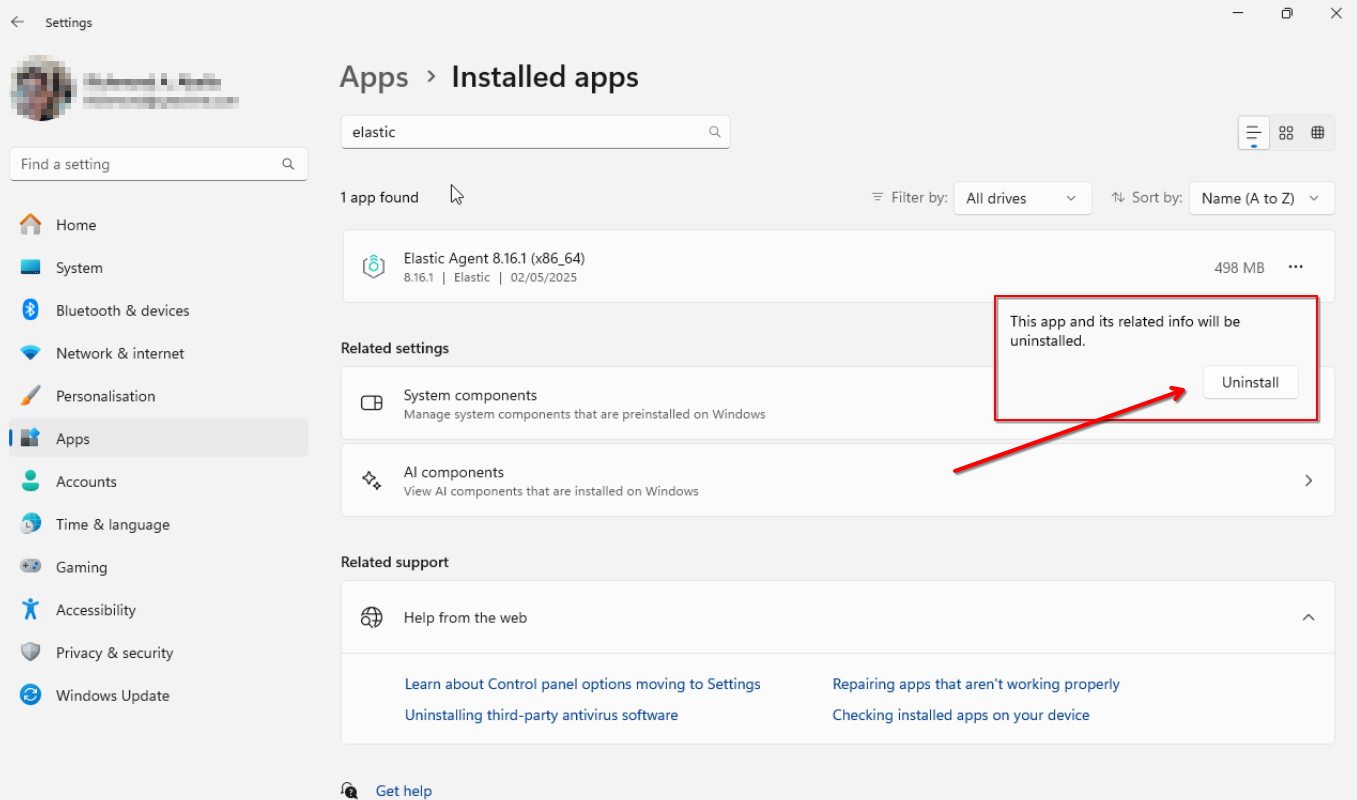






No Comments