AQUILA - Salesforce Integration
Overview
The Salesforce integration enables you to monitor your Salesforce instance. Salesforce is a customer relationship management (CRM) platform that supports businesses in managing marketing, sales, commerce, service, and IT teams from a unified platform accessible from anywhere.
Data Streams Logs
- Salesforce Apex Logs
- Salesforce Login Logs
- Salesforce Logout Logs
- Salesforce SetupAudit Logs
Configuration
To configure the Salesforce integration, you need the following information:
- Create New User Account for the Integration
-
Salesforce instance URL
-
Client key and client secret for authentication
-
Username
-
Password
-
Token URL
-
API version
Step 1: Create New User Account
- Go to Home page of Salesforce and click Setup in the top right menu bar.
- In the left side you will see a Quick Find search textbox, type Users.
- Click Users and it will redirect you to the Users setup page.
- Click New User button and fill up the form:
- First Name
- Last Name
- Set User License to "Salesforce"
- Choose an appropriate Profile (see below)
- Profile and Permission Set Configuration
- Create a custom profile or clone an existing minimal profile:
- Clone the "Standard User" profile and name it something like "Log Extraction Service" or whatever you prefer.
- Remove unnecessary permissions, keeping only:
- API Enabled
- View Setup and Configuration
- Specific object permissions for logs you need to extract
- Essential permissions for log extraction:
- API Enabled - Required for programmatic access
- View All Data - If you need comprehensive log access
- Read access to specific objects containing log data
- API Enabled - Required for programmatic access
- Create a custom profile or clone an existing minimal profile:
- Profile and Permission Set Configuration
- Scroll down to the bottom and check the box that says Generate new password and notify user immediately.
- Click Save.
- Open the account so that you will know the generated password or set one up.
Please take note of the Email Address, Username and Password associated with this account, as they will be required during the API and integration setup process.
Step 2: Salesforce instance URL
This is the URL of your Salesforce Organization.
-
Salesforce Classic: Given the example URL https://na9.salesforce.com/home/home.jsp, the Salesforce Instance URL is extracted as https://na9.salesforce.com.
-
Salesforce Lightning: The instance URL is available under your user name in the View Profile tab. Use the correct instance URL in case of Salesforce Lightning because it uses *.lightning.force.com but the instance URL is *.salesforce.com.
Ensure the Instance URL is noted, as it will be used in both API creation and integration steps.
Step 3: Client Key and Client Secret for Authentication
To use this integration, you need to create a new Salesforce Application using OAuth. Follow these steps to create a connected application in Salesforce:
-
Log in to Salesforce with the user credentials you want to collect data with.
-
Click Setup in the top right menu bar.
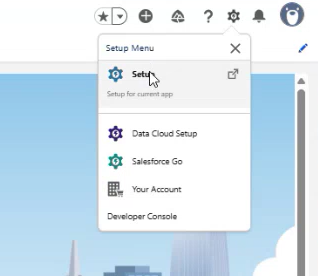
-
In the Quick Find textbox, search for App Manager or you can scroll down to PLATFORM TOOLS and select App Manager.
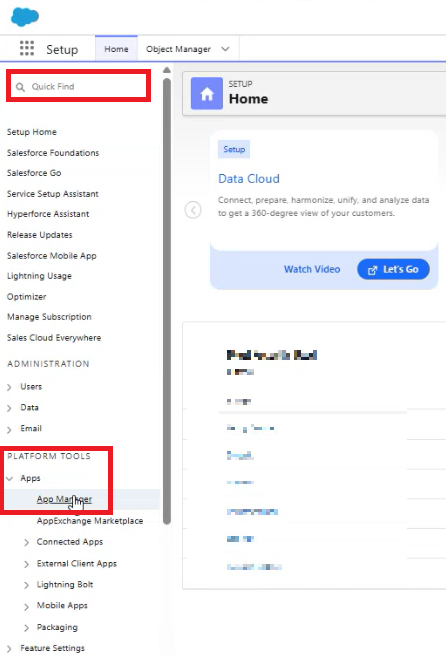
-
In the upper right corner, choose the New External Client App.
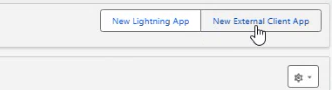
-
Provide a name for the connected application. This name will be displayed in the App Manager and on its App Launcher tile.
-
Enter the API name. The default is a version of the name without spaces. Only letters, numbers, and underscores are allowed. If the original app name contains any other characters, edit the default name.
-
Enter the email address of the new account you created earlier.
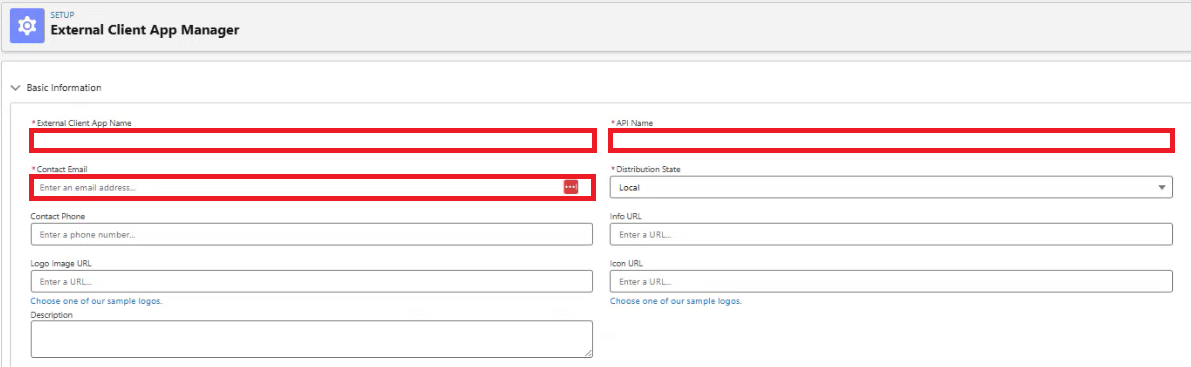
-
Under the API (Enable OAuth Settings) section, check the box for Enable OAuth Settings.
-
In the Callback URL field, enter the instance URL as specified in Salesforce instance URL. Example URL: https://na9.salesforce.com
-
Select the following OAuth scopes to apply to the connected app:
-
Manage user data via APIs (api)
-
Perform requests at any time (refresh_token, offline_access)
-
(Optional) If you encounter any permission issues during data collection, add the Full access (full) scope.
-
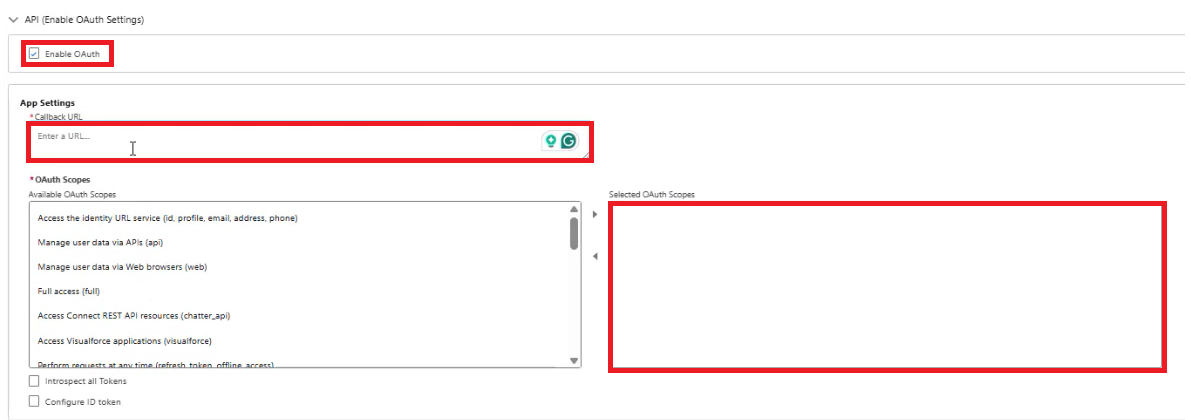
-
Select Require Secret for the Web Server Flow to require the app's client secret in exchange for an access token.
-
Select Require Secret for Refresh Token Flow to require the app's client secret in the authorization request of a refresh token and hybrid refresh token flow.
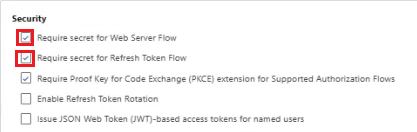
-
Then scroll up above the Callback URL on the App Settings you will see the Consumer Key and Secret button, click it.
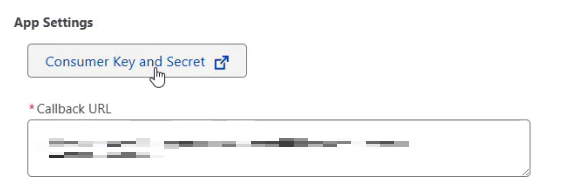
-
It will create another tab. Verify the user account by entering the Verification Code.
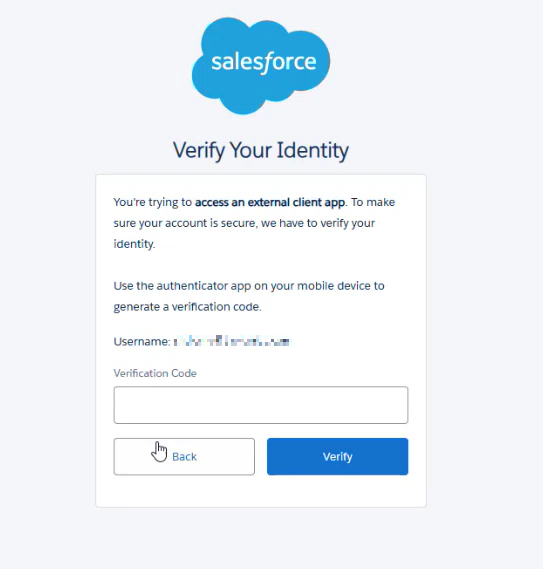
-
Copy the
Consumer KeyandConsumer Secretfrom the Consumer Details section. These values should be used as the Client ID and Client Secret, respectively, in the integration.
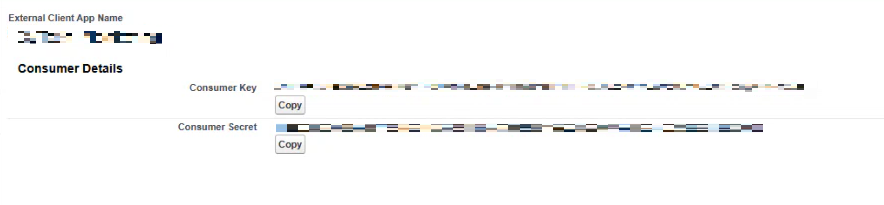
-
Close that tab and go back to the External Client App Manager. Click Save.
Step 4: Username
Provide the Username of the new account that you created earlier.
Step 5: Password
Please provide the generated password or the one you set during the creation of the new account.
Note:
When using a Salesforce instance with a security token, append the token directly to your password without spaces or special characters. For example, if your password is Password and your security token is 12345 enter: Pasword12345
Step 6: Token URL
-
Use the token URL to obtain authentication tokens for API access.
-
For most Salesforce instances, the token URL follows this format: https://login.salesforce.com/services/oauth2/token.
-
If you're using a Salesforce sandbox environment, use https://test.salesforce.com/services/oauth2/token instead.
-
For custom Salesforce domains, replace login.salesforce.com with your custom domain name. For example, if your custom domain is mycompany.my.salesforce.com, the token URL becomes https://mycompany.my.salesforce.com/services/oauth2/token. This applies to Sandbox environments as well.
-
In the Salesforce integration, we internally append /services/oauth2/token to the URL. Make sure that the URL you provide in the Salesforce integration is the base URL without the /services/oauth2/token part. For example, if your custom domain is mycompany.my.salesforce.com, the complete token URL would be https://mycompany.my.salesforce.com/services/oauth2/token, but the URL you provide in the Salesforce integration should be https://mycompany.my.salesforce.com. In most cases, this is the same as the Salesforce instance URL.
NOTE: Salesforce Lightning users must use URL with *.salesforce.com domain (similar to the Salesforce instance URL) instead of *.lightning.force.com because the Salesforce API does not work with *.lightning.force.com.
Step 7: API Version
To find the API version:
-
Go to the search textbox and type Api Version. Click the first Api Version on the list.
Reference: https://www.integrate.io/blog/salesforce-rest-api-integration/
Please provide these credentials and send it to CyTech Support:
-
Salesforce instance URL
-
Client key and client secret for authentication
-
Username
-
Password
-
Token URL
-
API version
If you need further assistance, kindly contact our support at support@cytechint.com for prompt assistance and guidance.
