Privacy Compliance
Overview
The Privacy Compliance module, a component of the Software-as-a-Service (SaaS) vCISO Workplace, serves as a comprehensive tool for organizations to achieve compliance with international privacy standards, regulations, and frameworks.
Key Features:
- Adherence to Multiple Security Compliance Frameworks: This feature enables organizations to comply with various frameworks like HIPAA, GDPR, ISO 27701, etc., providing flexibility across industries and regions while streamlining efforts and reducing administrative overhead.
- Compliance Status Tracking: The module allows for tracking compliance status and regulatory progress, ensuring transparency and accountability throughout the compliance journey.
- Efficient Documentation: Users can collect, organize, and document evidence for compliance audits efficiently, simplifying the audit process and ensuring readiness.
User Manual
Navigating to Privacy Compliance Module
- Go to Cyber Governance.
- Then Click the Privacy Compliance.
Adding Framework:
- To add a framework or standard, click the "Add Framework" button.
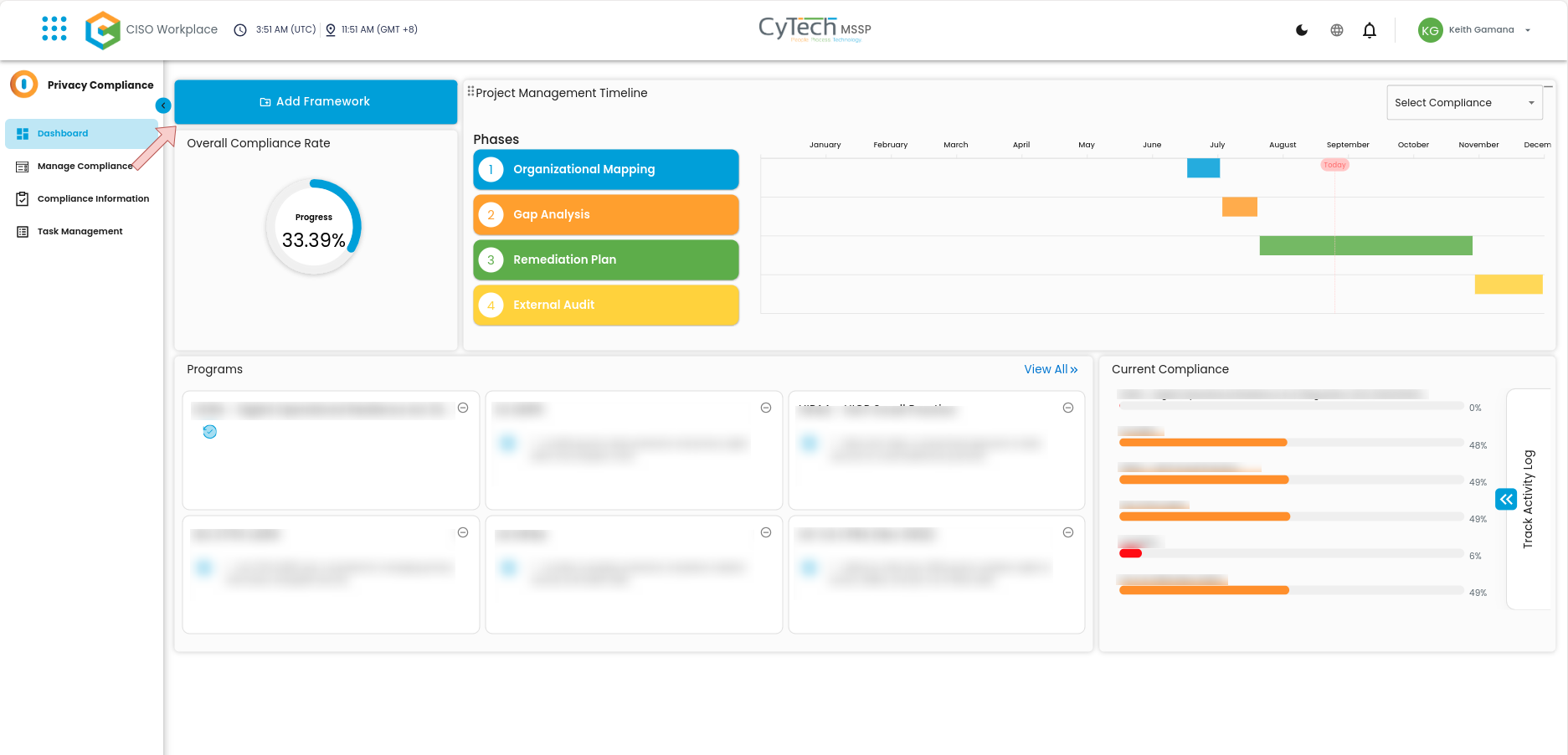
- After clicking the button, you will be redirected to Compliance Information. Then you can choose a framework that you would like to add.
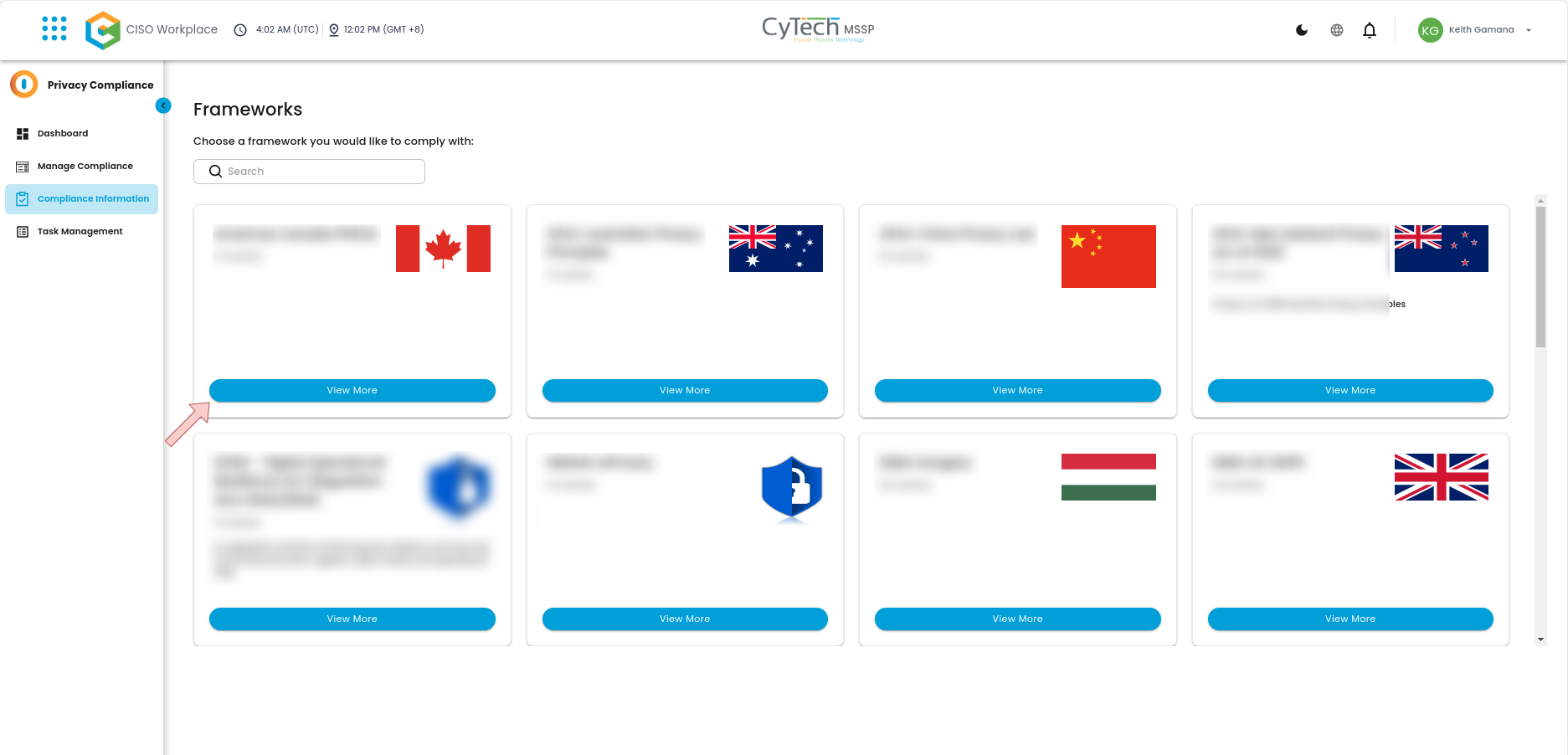
- After clicking the "View More" button, there will be a pop-up which allows you to add the standard.
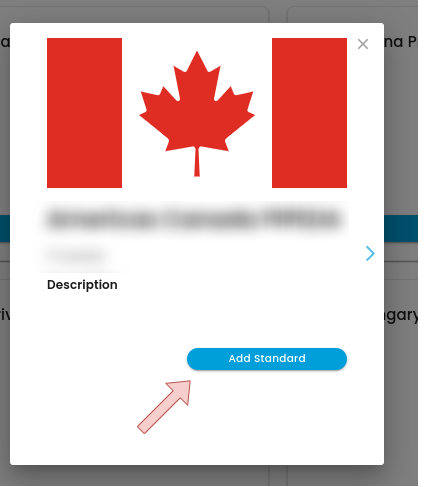
- The framework you have added will be available in the Manage Compliance Tab.
- If you wish to add a timeline to a specific standard, you can click the "Timeline" button.
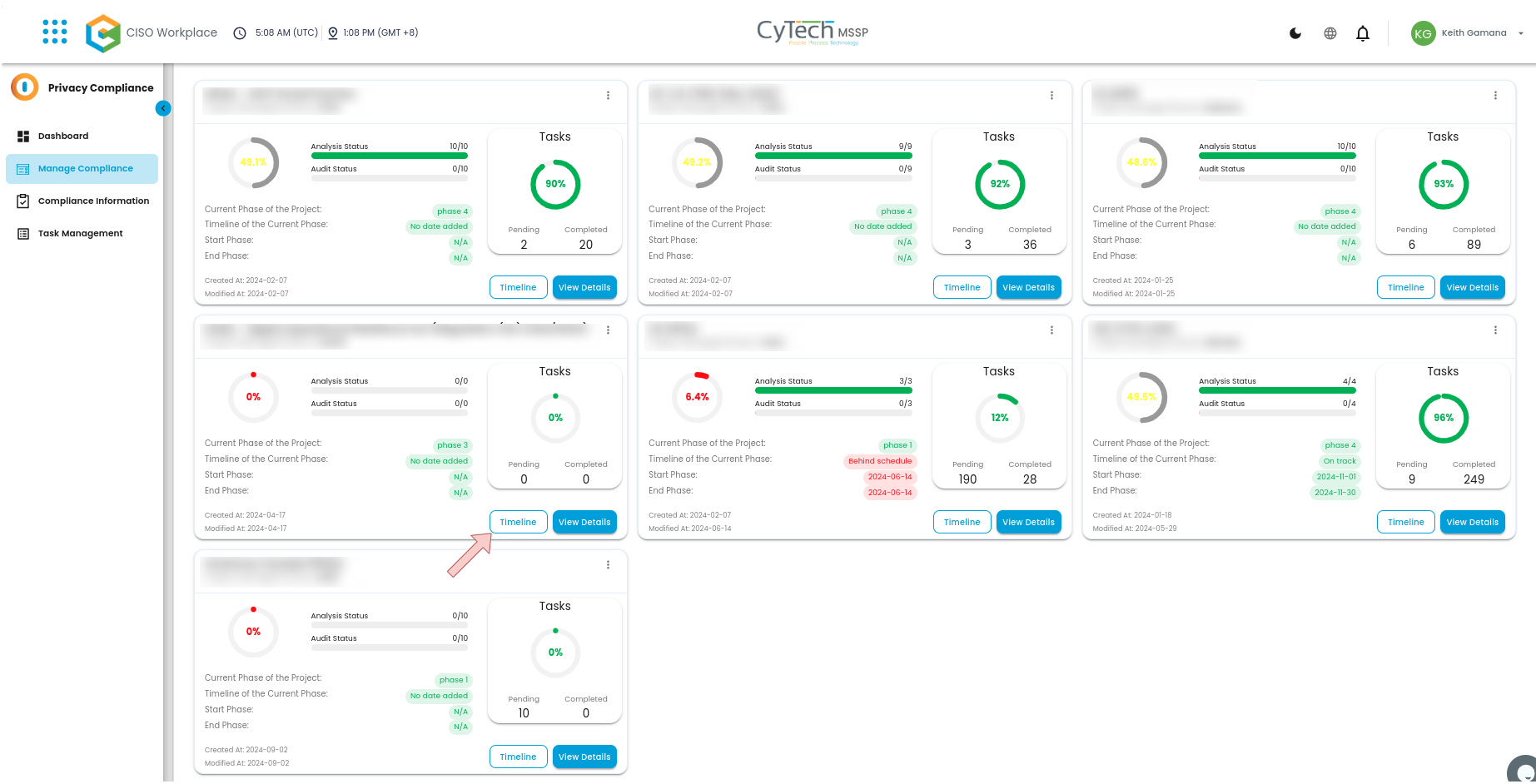
- Set the Compliance Timeline by defining phases such as Organizational Mapping, Gap Analysis, Remediation Plan, and Assessment. Click "Update" to save changes or choose "MAYBE LATER” to add the timeline later.
- The added framework will now be reflected in the Dashboard, and progress will be updated accordingly.
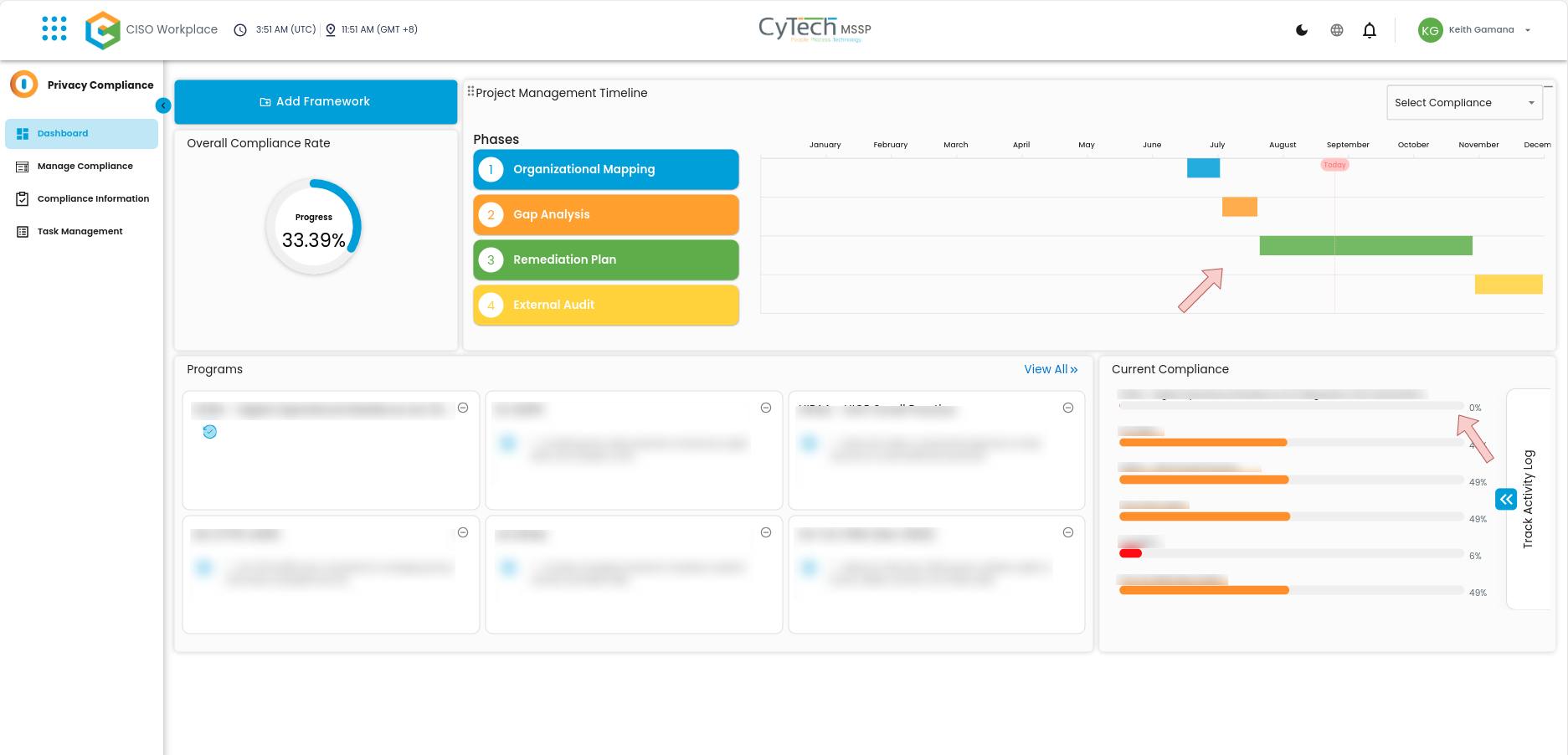
- To sort it out, you may also select a specific compliance by clicking the "Select Compliance" dropdown.
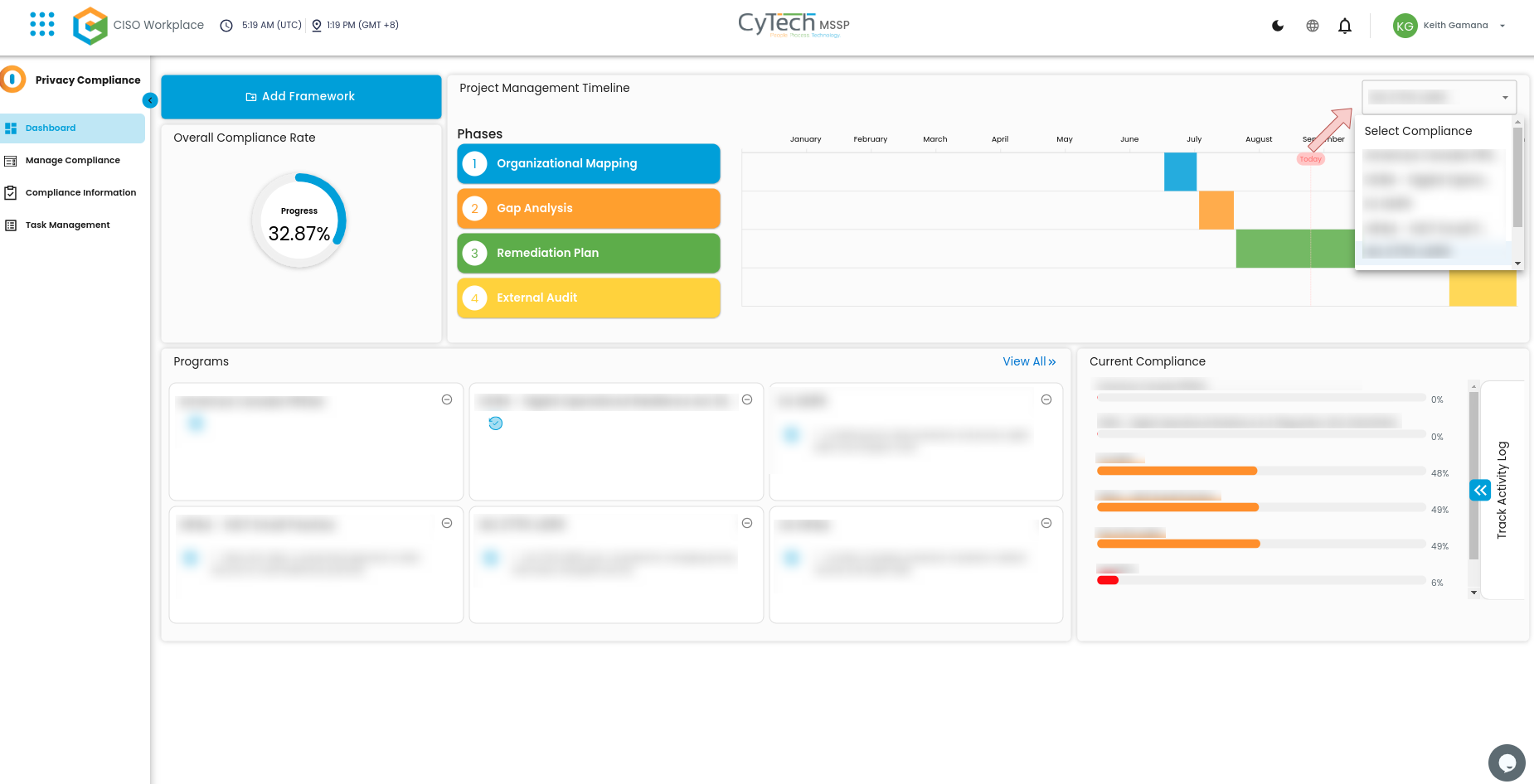
Dashboard Tab
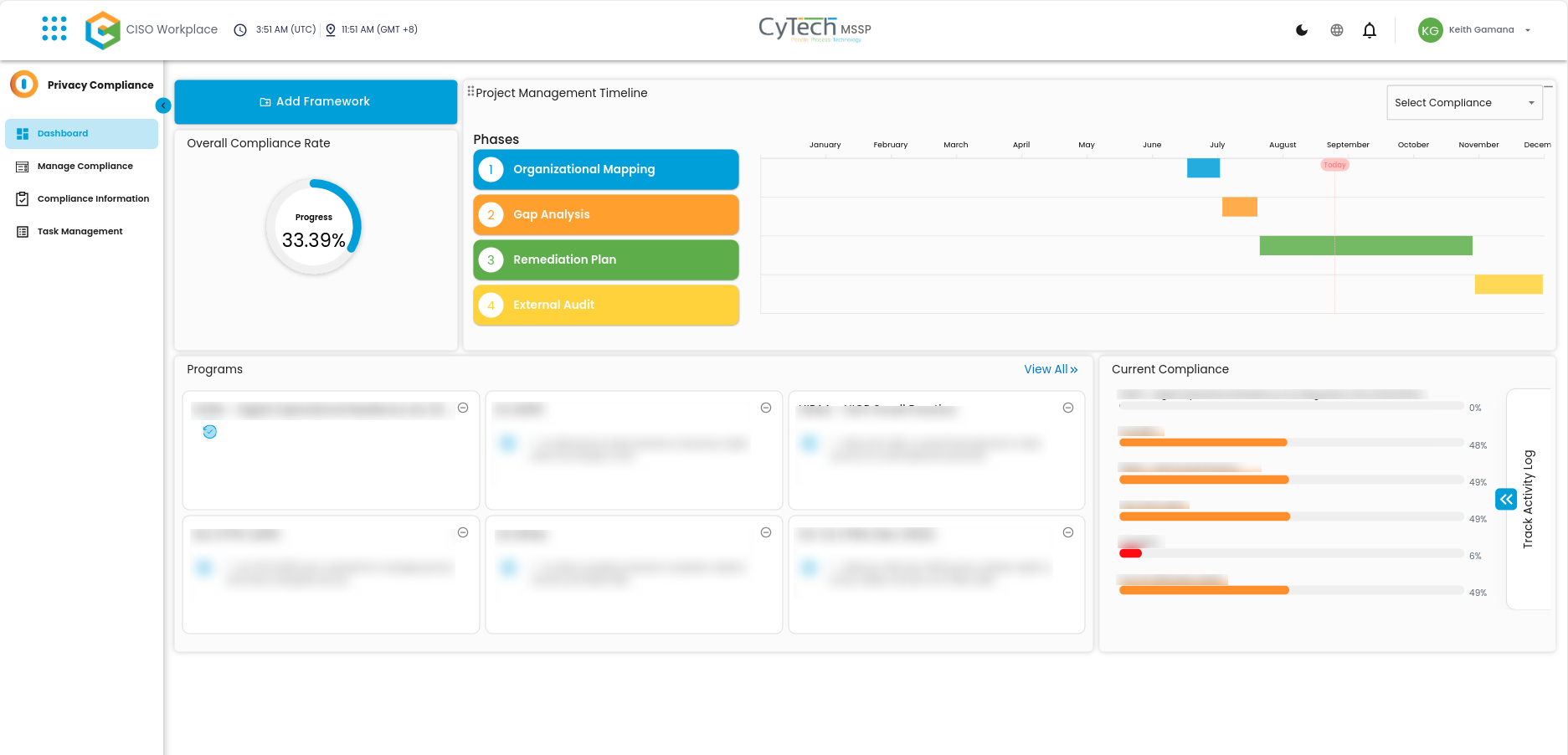
- Overall Compliance Rate: This component shows the overall compliance rate progress.
- Project Management Timeline: This component shows the Project Management Timeline phases.
Programs: This component shows what standards that you have added.
- Current Compliance: This component shows the current compliance, it also shows the completion bar of each compliance you have added.
- Track Activity Log: This subcomponent shows the Activity logs indicating the Action, Details and the User who made the action.
Manage Compliance Tab
In this tab you will see the frameworks that have been added.
Compliance Information Tab
In this tab, you can select a framework that you wish to adhere to.
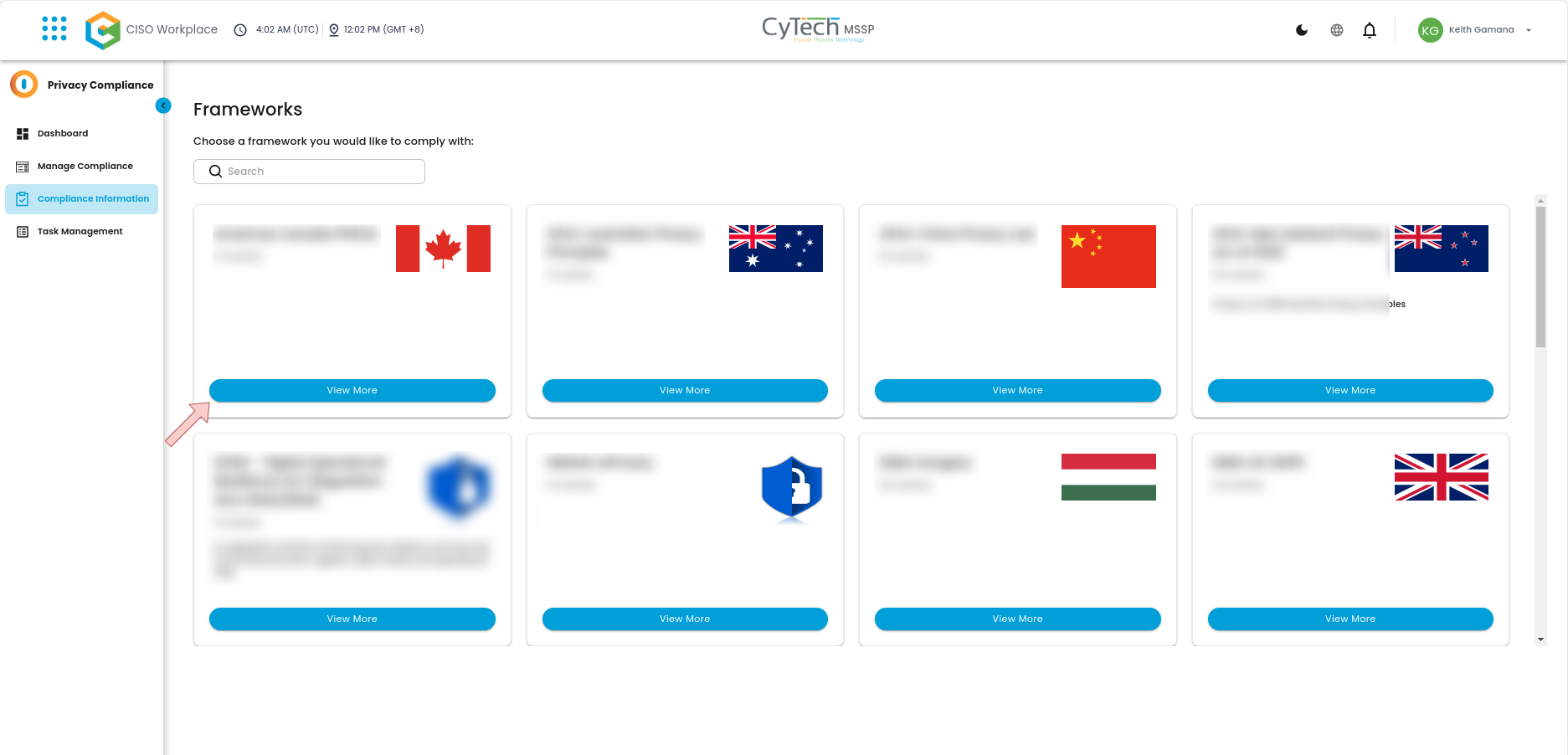
Task Management Tab
The Task Management tab provides a comprehensive view of the compliance project, allowing users to track progress, and ensure that the project is on track to meet its objectives.
- You may also choose a specific Standard by clicking the drop-down option to sort the project management timeline.
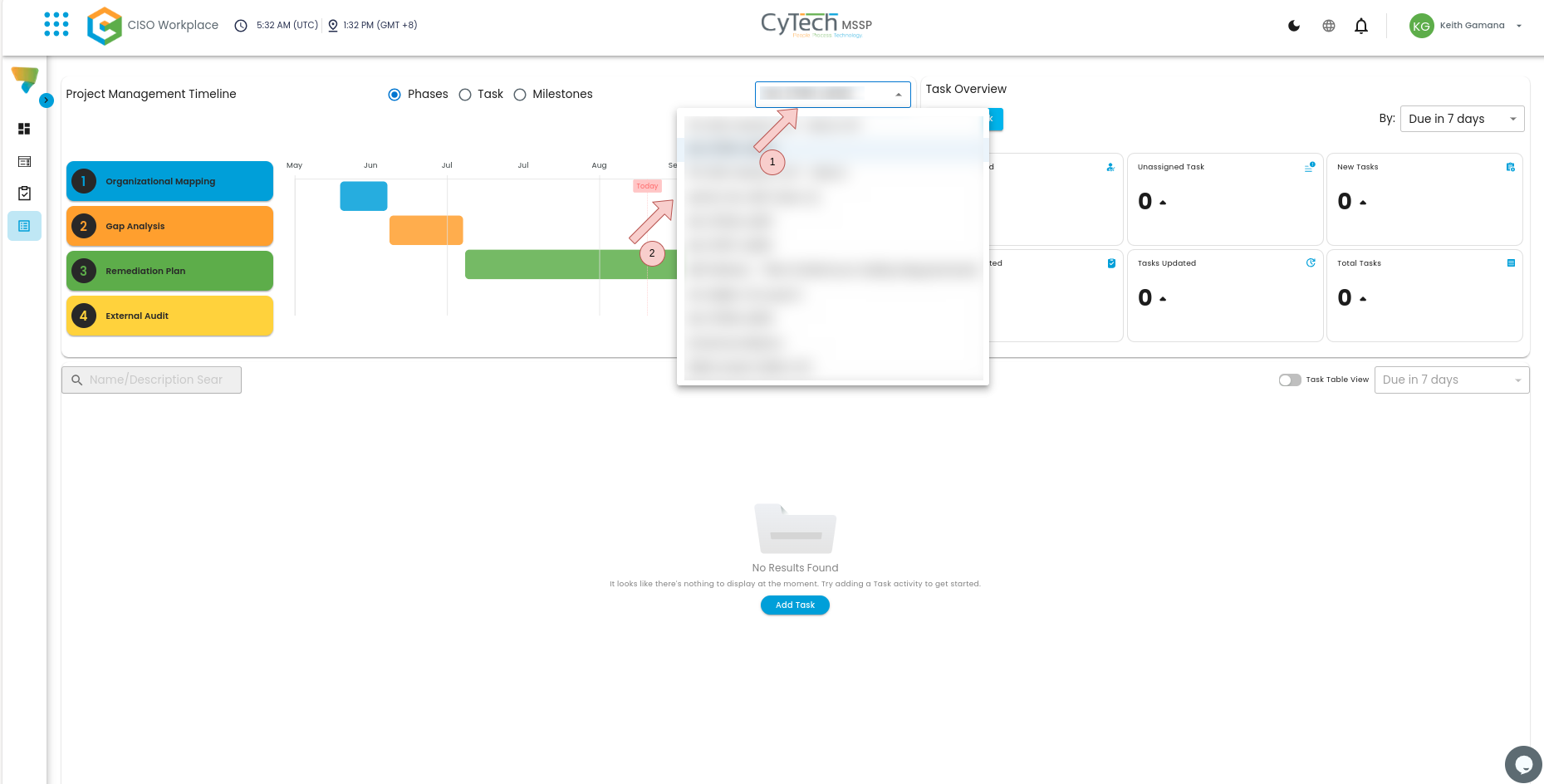
If you need further assistance, kindly contact our support at info@cytechint.com for prompt assistance and guidance.











No Comments