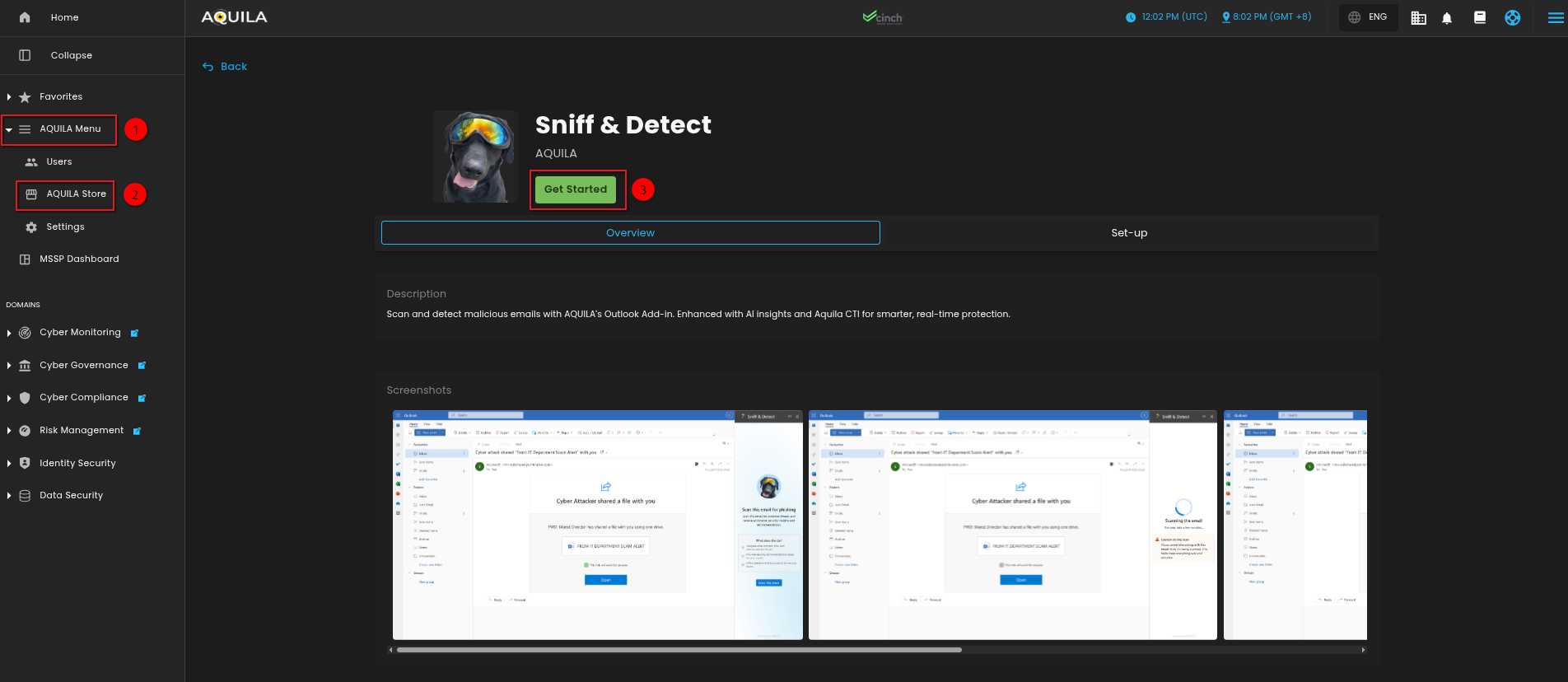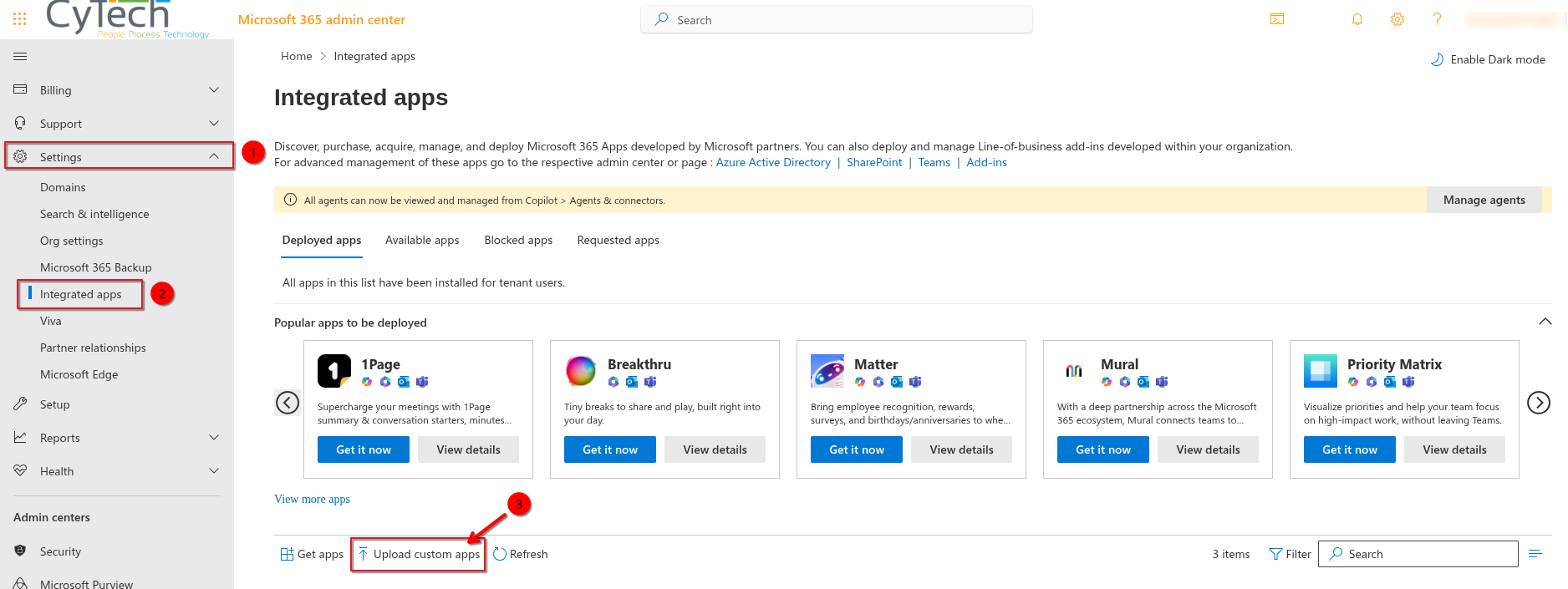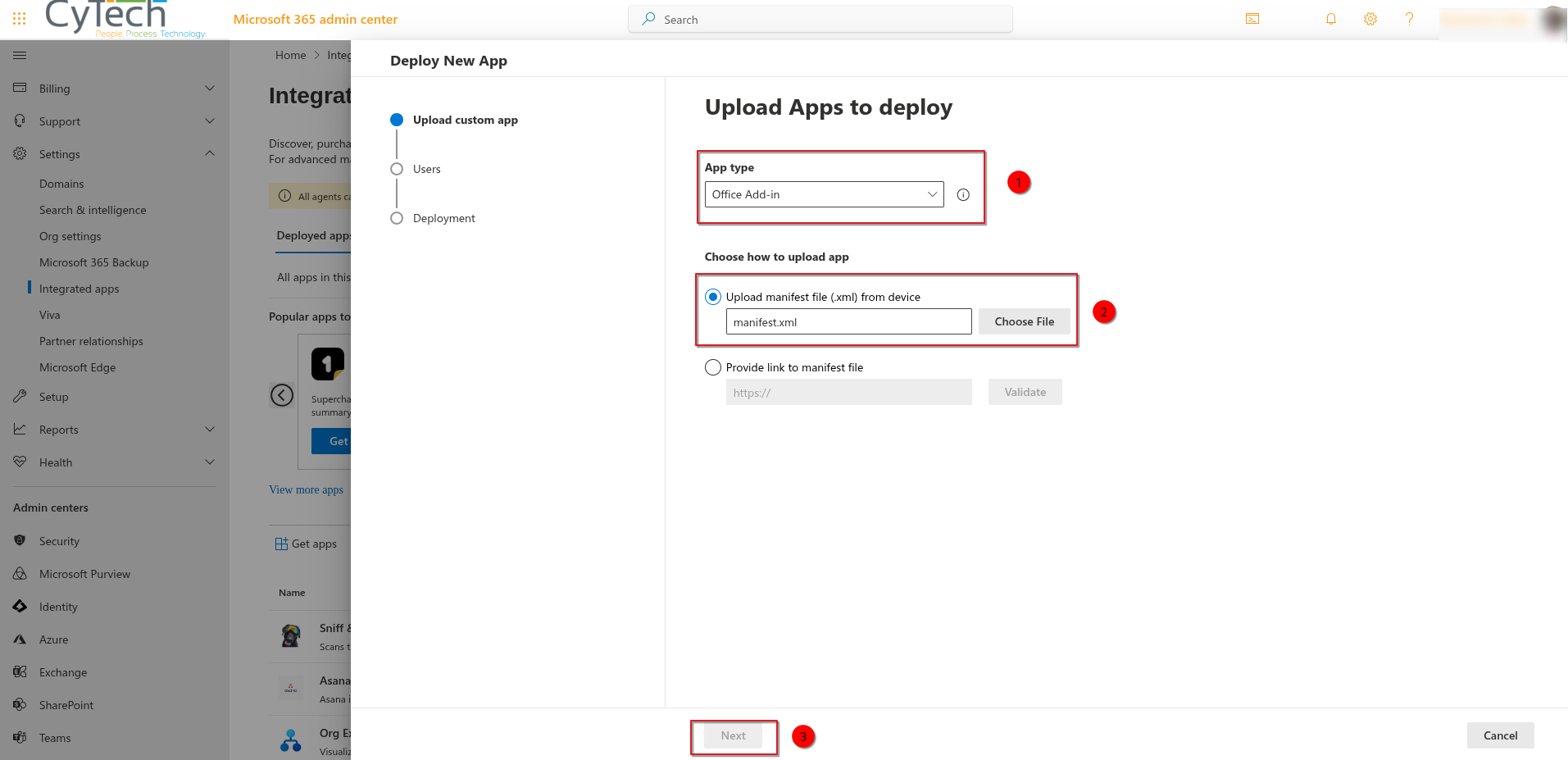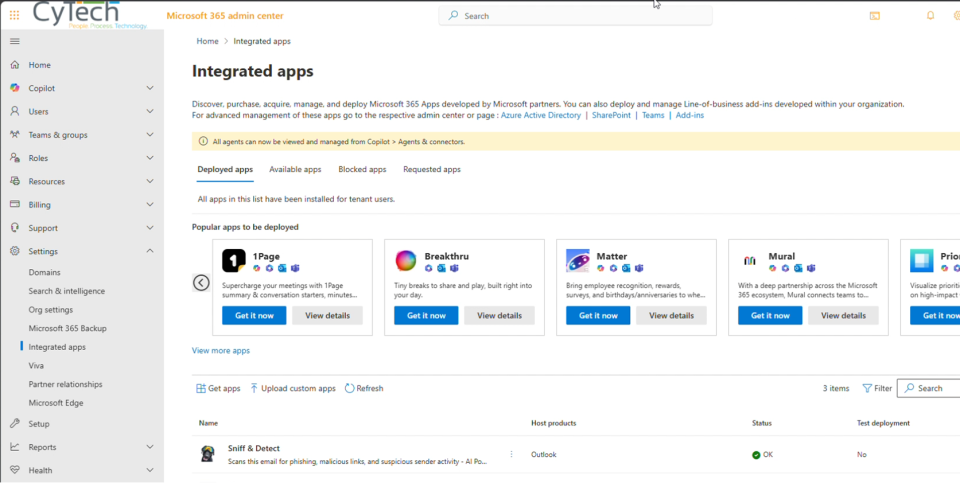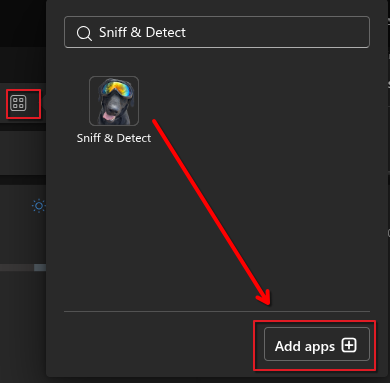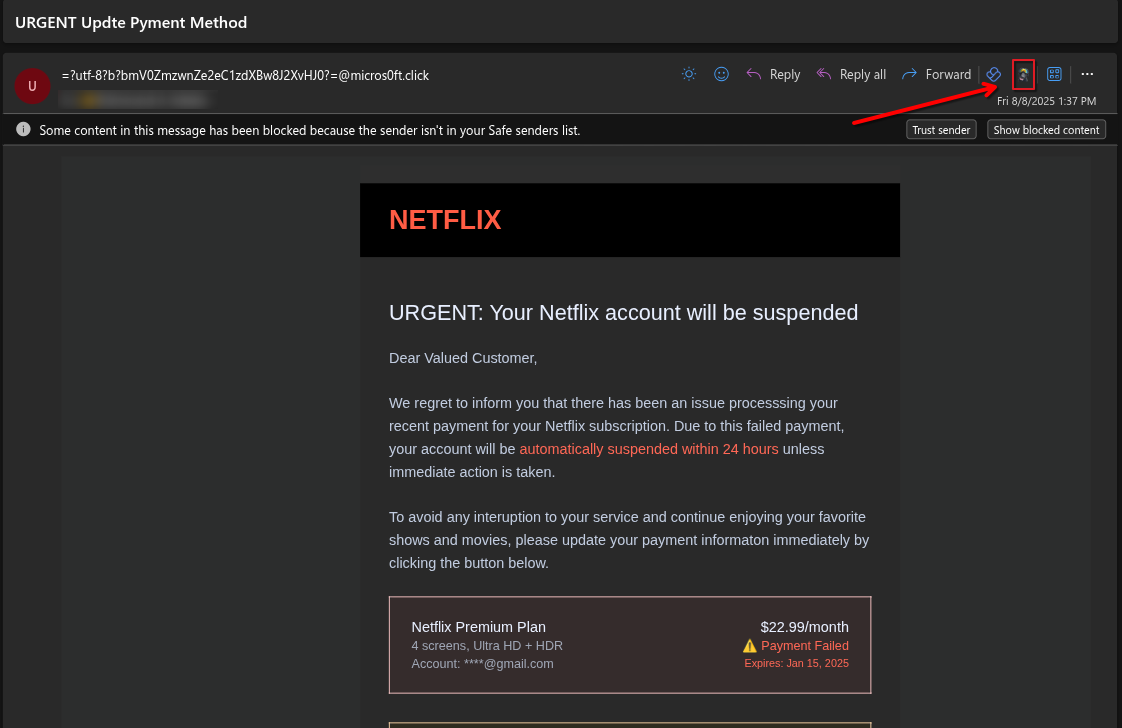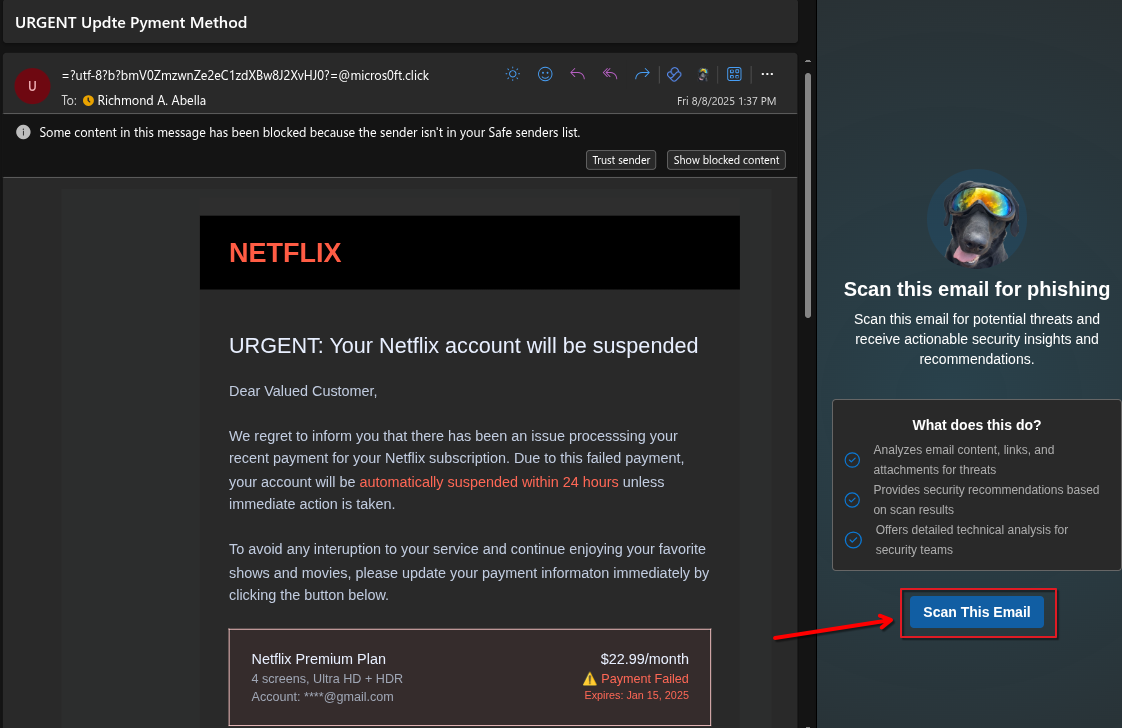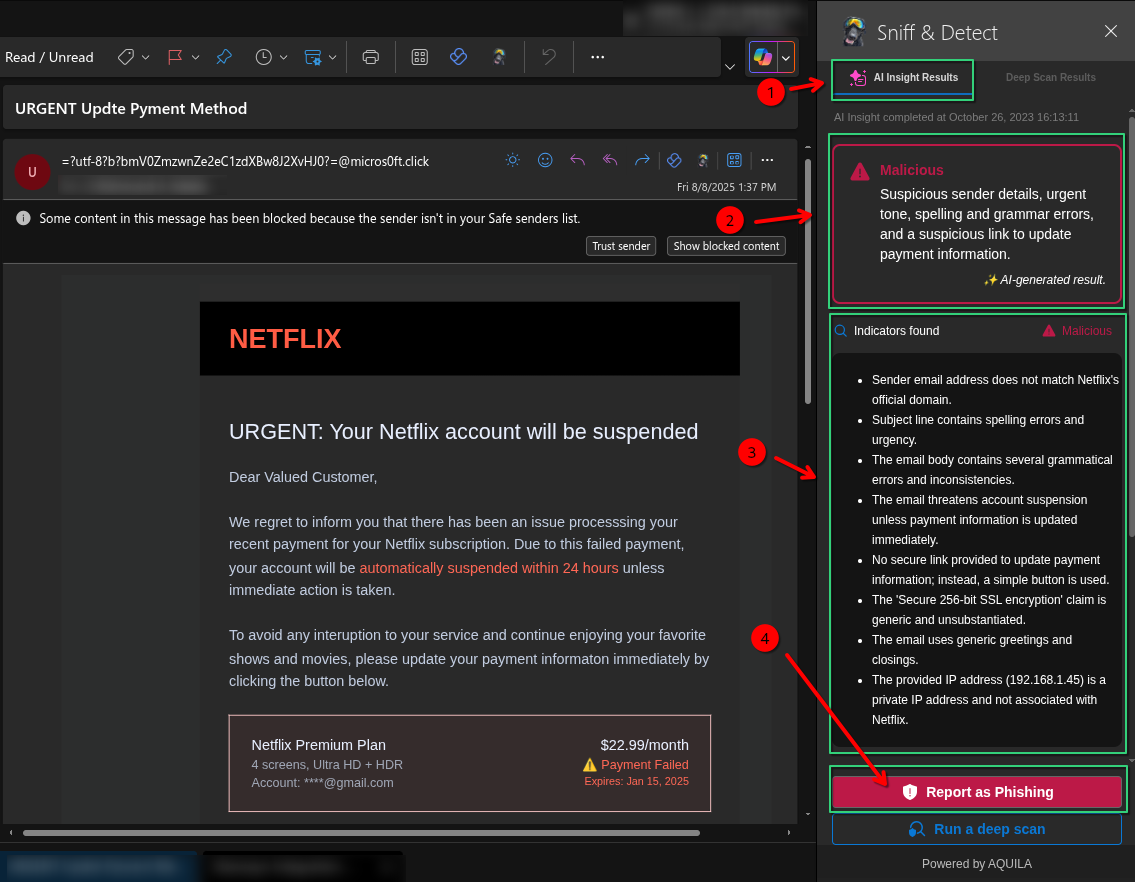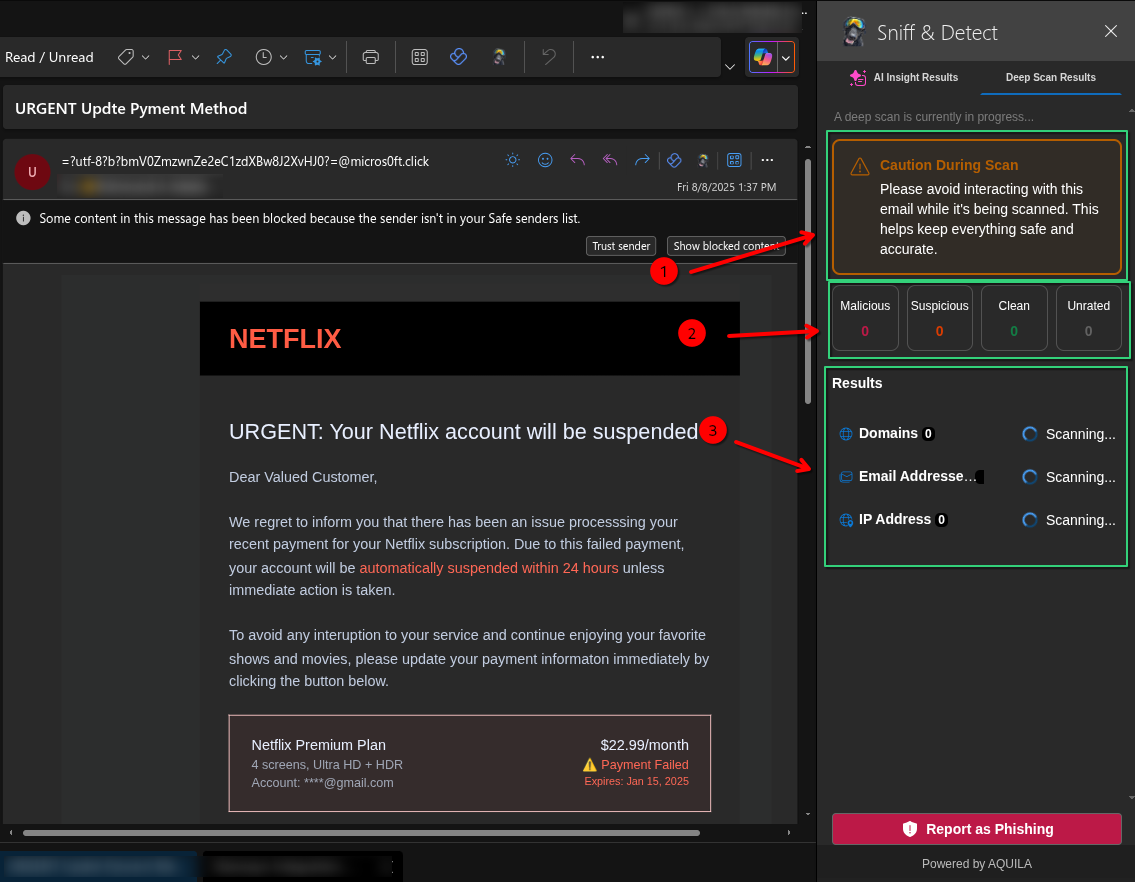AQUILA - SNIFF & Detect
Outlook Add-in for Microsoft 365
Overview
AQUILA – SNIFF & Detect is a custom integration app within the AQUILA platform that enables Microsoft 365 environments to deploy advanced malicious email detection capabilities.
The app is packaged as a manifest.xml file and can be added to an organization’s Microsoft 365 tenant via the Integration Apps section in the Microsoft 365 Admin Center.
Key Capabilities & Value
-
Seamless Integration – Install in Microsoft 365 with just a few clicks, no complex infrastructure required.
-
Permission-Driven Security – Requires admin approval to grant permissions, ensuring a secure deployment process.
-
Centralized Control – Managed via AQUILA and distributed through the AQUILA Store for consistent updates.
-
AI-Enhanced Detection – Uses AQUILA’s AI and Cyber Threat Intelligence to scan and detect malicious emails in real time.
-
User-Friendly Accessibility – Appears in the “More apps” section for assigned users, making it easy to launch.
-
Minimal Footprint – Only ~6 KiB in size, ensuring fast installation without performance impact.
Installation & Deployment Manual – Simple Step-by-Step
-
Download the Integration Package
-
Access Microsoft 365 Admin Center - https://admin.microsoft.com
-
Log in as a Global Admin or Exchange Admin.
-
-
Upload the Integration
-
Deploy and Assign Users
-
Assign the app to the relevant users or groups.
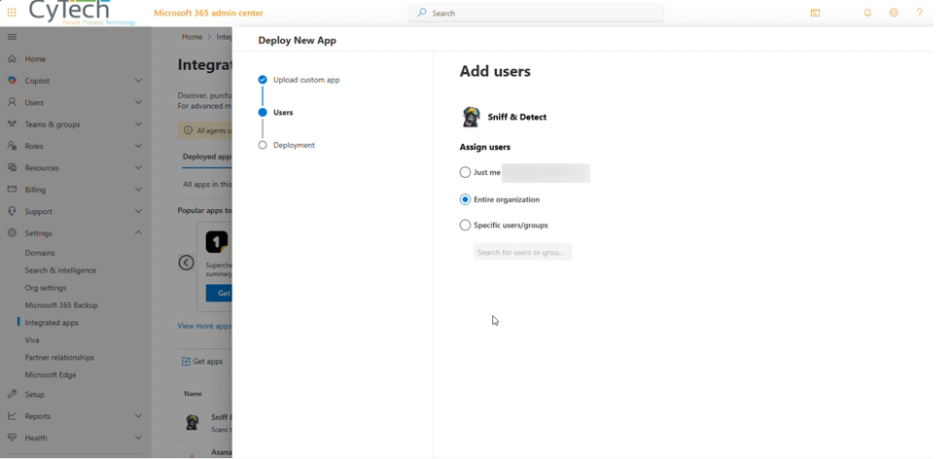
-
-
Grant Permissions
-
Accept all required permissions:
-
ReadWriteItem
-
SendReceiveData
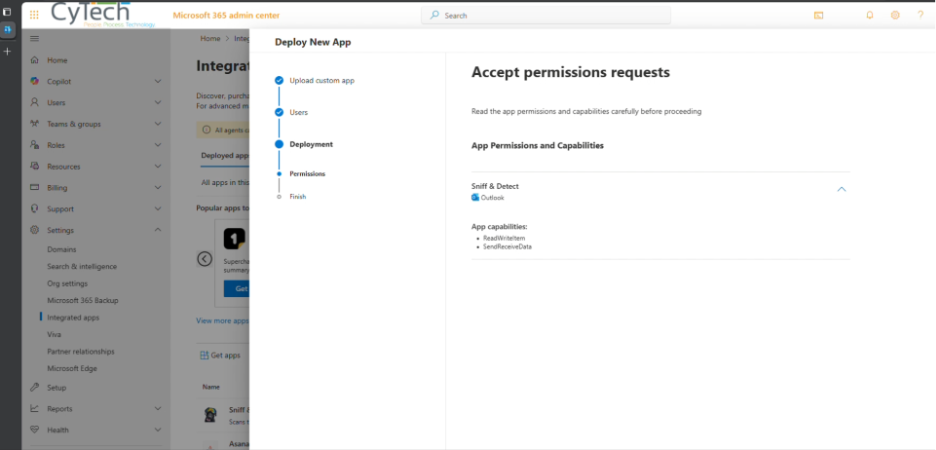
-
-
-
Allow Propagation Time
-
Access the App
- Open Outlook and check the apps panel to ensure Sniff & Detect is listed and accessible.
-
Users can launch it from More apps in Microsoft 365.
If you need further assistance, kindly contact our support at support@cytechint.com for prompt assistance and guidance.