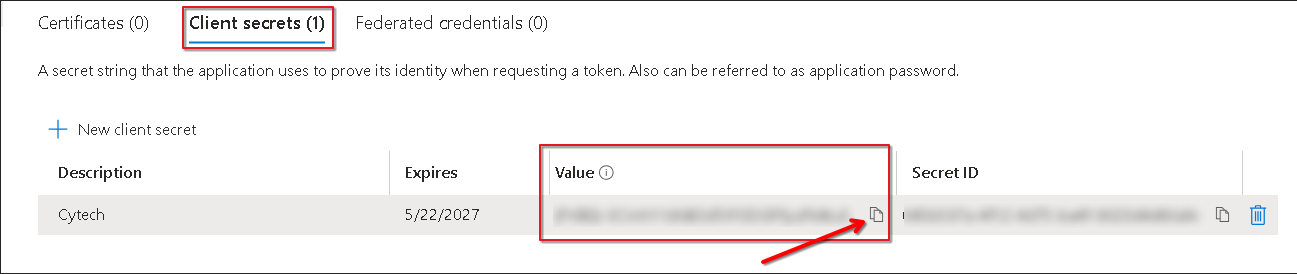AQUILA - Microsoft Office 365 Integration
Integration RequirementsOverview
PleaseThis savedintegration with Microsoft Office 365 supports the ingestion of user, administrator, system, and providepolicy-related thisevents. valuesIt leverages the Office 365 Management Activity API to Cytechretrieve Supportactivity Team.logs from both Office 365 and Azure Active Directory (Azure AD).
DirectoryThis (tenant)guide ID:outlines
Applicationrequired (client) ID:
Stepssteps to Verifyintegrate Client’swith Microsoft Office 365 Integration.and Azure AD using the Office 365 Management Activity API. It covers application registration, permission setup, audit log configuration, and retrieval of key credentials for secure API access.
Summary of Actions Required:
-
Register an Application in Microsoft Entra ID (formerly Azure AD) to establish identity and enable API access.
-
Configure API Permissions for Microsoft Graph and Office 365 Management APIs to authorize required data access.
-
Grant Admin Consent to ensure permissions are applied tenant-wide.
-
Collect Key Credentials such as Application ID, Tenant ID, and Client Secret for use in your integration.
-
Verify if Unified Audit Logging is Enabled in Microsoft 365 to ensure activity data is available via the API.
Action Items Before Proceeding:
-
Ensure you have Global Admin access to your Azure/Microsoft 365 tenant.
-
Prepare to create or use an existing App Registration in Microsoft Entra ID.
-
Confirm that Unified Audit Logging is enabled; otherwise, prepare to activate it via the Microsoft 365 portal or PowerShell.
-
Take note of your admin email address for PowerShell commands if using CLI to manage audit log settings.
Steps to Configure Office 365 Integration for the Client
Step 1: Check Microsoft Entra ID - App Registration
Register Your Application in Microsoft Entra ID:
-
How to Locate:
-
Navigate to Azure Active Directory > App registrations.
-
-
Check for an existing app registration.
-
How to Create:
Click New Registration.
-
Provide a Name for the
application.application, we can suggest "CyTechAQUILA-Monitoring". -
Click Register.
-
Step 2: - API Permissions
ChooseMicrosoft Graph API Permissions:
SupportedIf AccountUser.Read Typespermission (typicallyunder “AccountsMicrosoft inGraph tile is not added by default, add this organizational directory only”). permission.
Step 2: Check API Permissions
Microsoft Graph:
How to Add:
- Graph.
Click Add a permission.
Select Microsoft Graph > Delegated permissions.
Search for and add User.Read.
Office 365 Management API Permissions:
-
HowSearchtoforLocate:Office 365 Management APIs and add the required permissions.
-
In Application Permissions, look for
permissions such as:permissions. -
Under ActivityFeed select: ActivityFeed.Read
-
Optionally, select ActivityFeed.ReadDLP to read DLP policy events.
-
ActivityFeed.ReadActivityFeed.ReadDLPActivityReports.ReadServiceHealth.Read
How to Add:
ClickAdda permission.
SelectAPIs my organization uses.
Search forOffice 365 Management APIsand add the required permissions.
Grant Admin Consent:
-
How to Perform:
-
In API Permissions, click Grant admin consent for <tenant name>.
-
Confirm the action.
-
Confirmthe action.
Step 3: Verify Integration Requirements for Office 365
Application (Client) ID:
-
How to Locate:
-
Go to App registrations > Select your
application.application.
-
-
Copy the Application (client) ID from the overview page.
-
Directory (Tenant) ID:
-
How to Locate:
-
In the Azure Portal, navigate to Azure Active Directory > Overview.
-
Copy the Directory (tenant) ID.
-
Copy the Directory (tenant) ID.