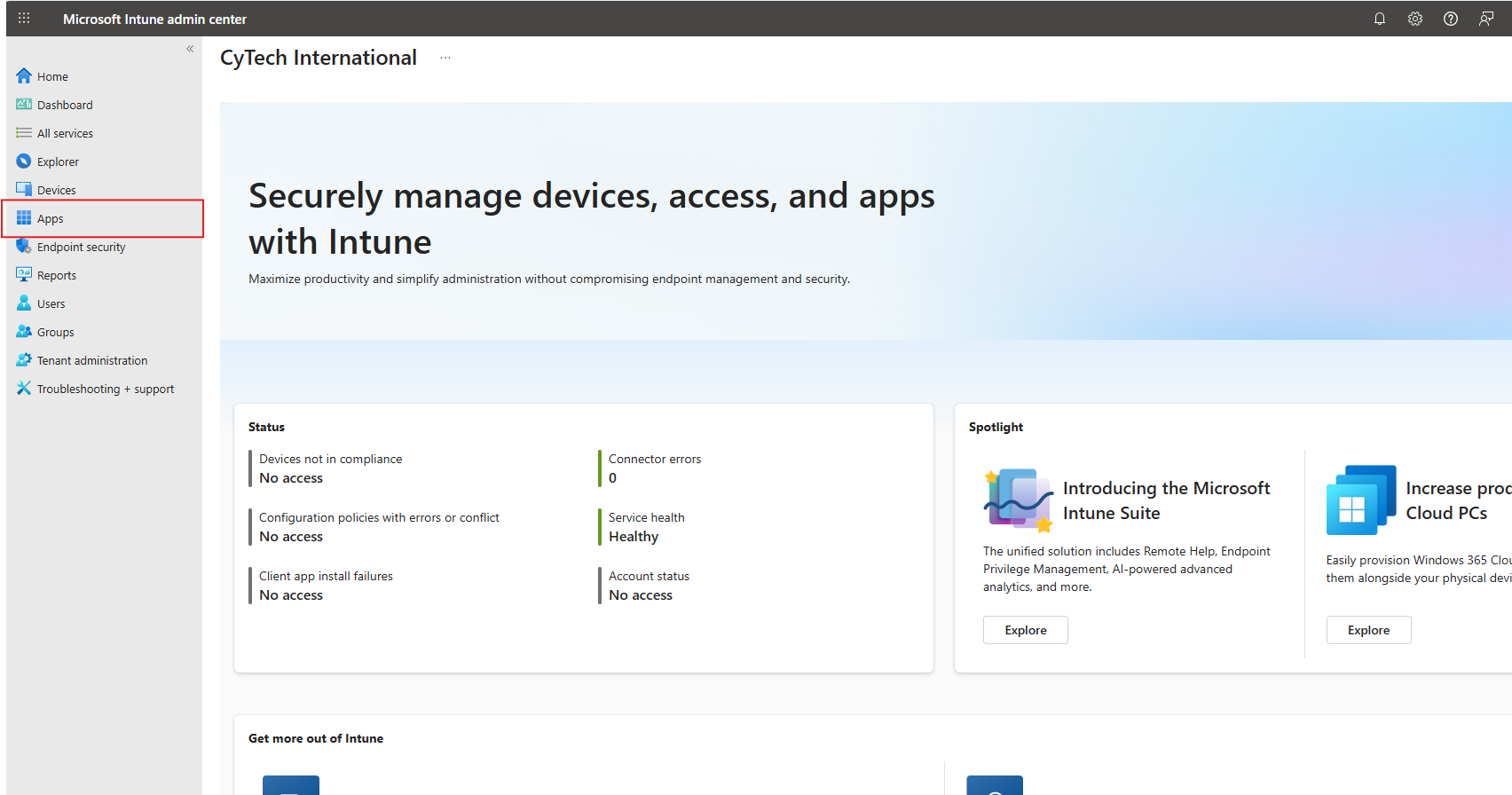AQUILA EDR Deployment Via All devices in Microsoft Intune
Deploying Endpoint Detection & Response (EDR) via Microsoft Intune
Overview
This guide explains how to install an Endpoint Detection & Response (EDR) solution on all devices managed through Microsoft Intune. The process ensures consistent protection across your organization’s endpoints by using Intune’s Endpoint security policies and app deployment features.
Prerequisites
Before beginning, confirm the following:
-
You have Global Administrator or Intune Administrator rights in Microsoft 365.
-
Devices are already enrolled and compliant in Microsoft Intune.
-
You have the installer package (MSI, EXE, or IntuneWin format) for your chosen EDR solution.
-
(Optional) A test group of devices or users for piloting the deployment.
Step 1: Prepare the EDR Installer
-
Obtain the official EDR installation package from your vendor (e.g., Microsoft Defender for Endpoint, SentinelOne, CrowdStrike).
-
If the installer is not in
.intunewinformat, convert it using the Microsoft Win32 Content Prep Tool.
Step 2: Add the EDR App to Intune
-
Sign in to the Microsoft Intune admin center → https://intune.microsoft.com
-
Go to:
- Apps
- All apps
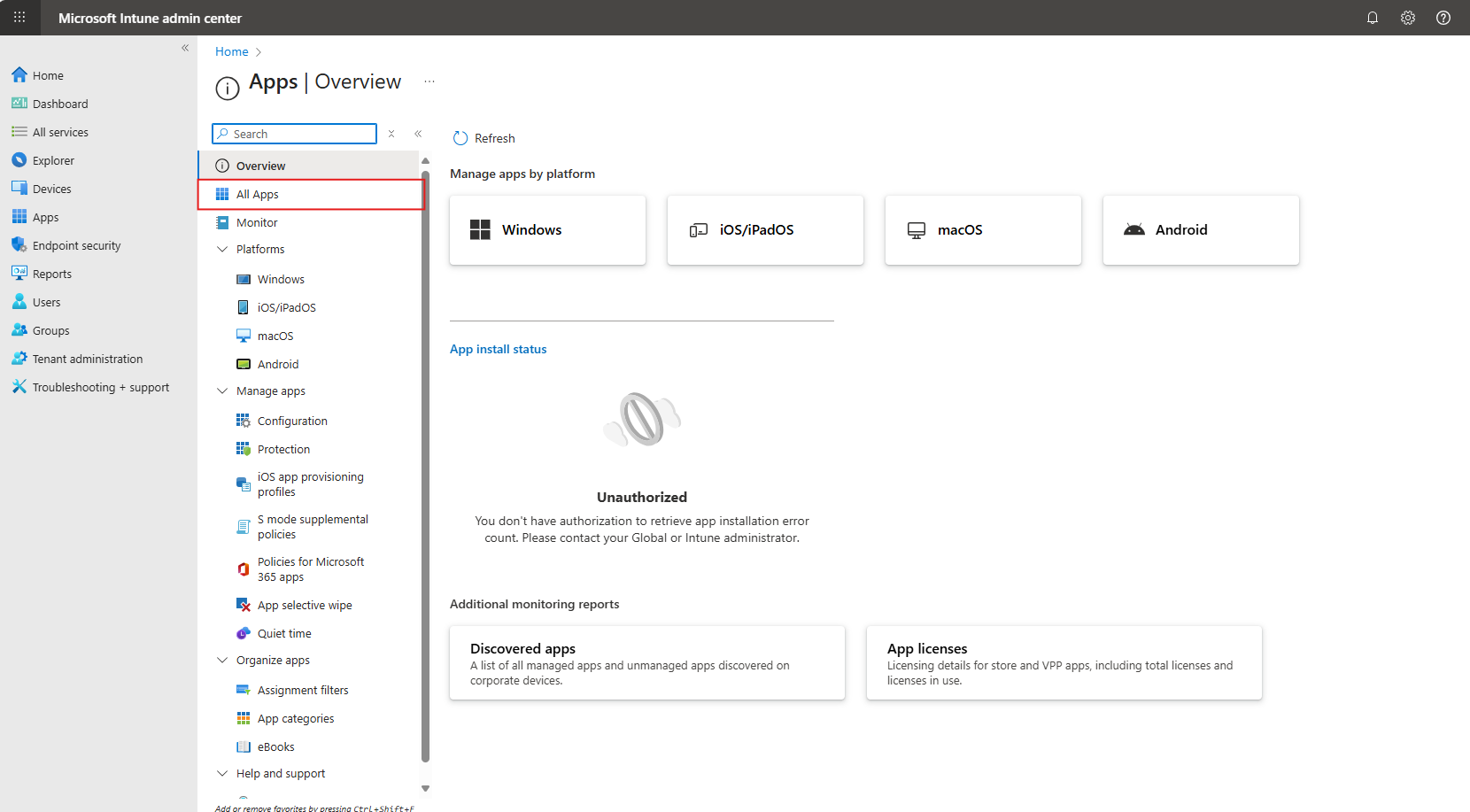
- Add
-
Select the app type:
-
Windows app (Win32) for most EDR installers.
-
-
Upload the prepared installer package.
-
Configure App Information: name, description, publisher.
-
Set Program Install/Uninstall Commands.
-
Under Requirements, select OS architecture and minimum version.
-
(Optional) Add Detection Rules to confirm successful installation.
Step 3: Assign the EDR App to Devices
-
In the app’s Assignments section:
-
Select Required → choose the group containing all corporate devices.
-
(Optional) For testing, assign first to a pilot group before rolling out to all devices.
-
-
Save and review deployment settings.
Step 4: Monitor Deployment
-
In the Intune admin center, go to Apps → select your EDR app.
-
Check Device install status to confirm successful installations.
-
If errors occur, review installation logs via the Intune Management Extension on endpoints.