AQUILA - Digital Guardian Integration
Integrating Digital Guardian (DG) with AQUILA for security log ingestion typically involves exporting logs from DG and then parsing and ingesting them into AQUILA.
Digital Guardian is a Data Loss Prevention (DLP) and endpoint protection tool. It logs:
-
Data access
-
File operations (copy, move, print, etc.)
-
Application usage
-
User behavior analytics
Goal: Extract these logs and ingest them into AQUILA to enable searching, visualization, and alerting.
Digital Guardian's native integration with Aquila Agent requires:
-
ARC Server URL
-
Authorization Server URL
-
ARC Export Profile ID
-
Client ID
-
Client Secret
Working with the Digital Guardian ARC Cloud API (Advanced Reporting & Correlation), which is used to export events via a secure API.
Steps on getting the required information before integrating it to AQUILA
1. ARC Server URL
-
This is the base URL for the Digital Guardian ARC cloud instance.
-
It looks like:
-
https://arc.digitalguardian.com
-
-
Sometimes it's region-specific (e.g., EU or US ARC instance).
2. Authorization Server URL
-
This is the OAuth2 token server used for authenticating API calls.
-
It may look like:
-
https://auth.digitalguardian.com
-
-
Or it may be included in your API documentation.
3. ARC Export Profile ID
-
This is a profile ID that determines which logs (event types, time windows, etc.) are exported via the API.
-
It is configured by a DG admin inside the DG Management Console under the ARC export profiles section.
-
Steps for the DG Admin:
-
Log in to the Digital Guardian Console.
-
Go to ARC > Export Profiles.
-
Create or view an export profile with appropriate filters.
-
Copy the Export Profile ID from the profile details.
-
4. Client ID & Client Secret
-
These are OAuth2 credentials used to authenticate your API access.
-
Generated via the API client registration feature in the DG admin interface.
-
Steps for the DG Admin:
-
Log into the Digital Guardian ARC Console.
-
Navigate to ARC > API Clients / Applications.
-
Register a new application.
-
Assign the Export Profile ID.
-
Set appropriate scopes (usually “read:events”).
-
-
A Client ID and Client Secret will be generated.
-
-
IMPORTANT: The Client Secret is shown only once, so it must be secure.
Sample Information needed from DG Admin
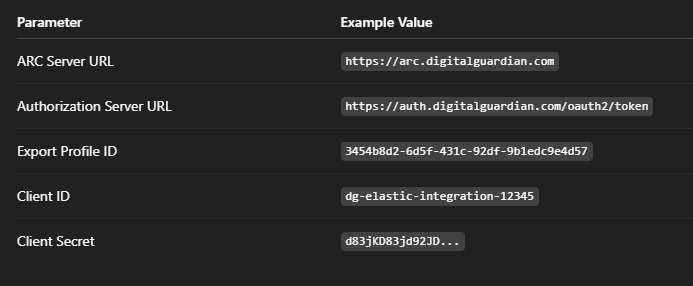
Integration to AQUILA
1. Log in to CyTech - AQUILA. Choose Cyber Monitoring -> Cyber Incident Management -> Settings.
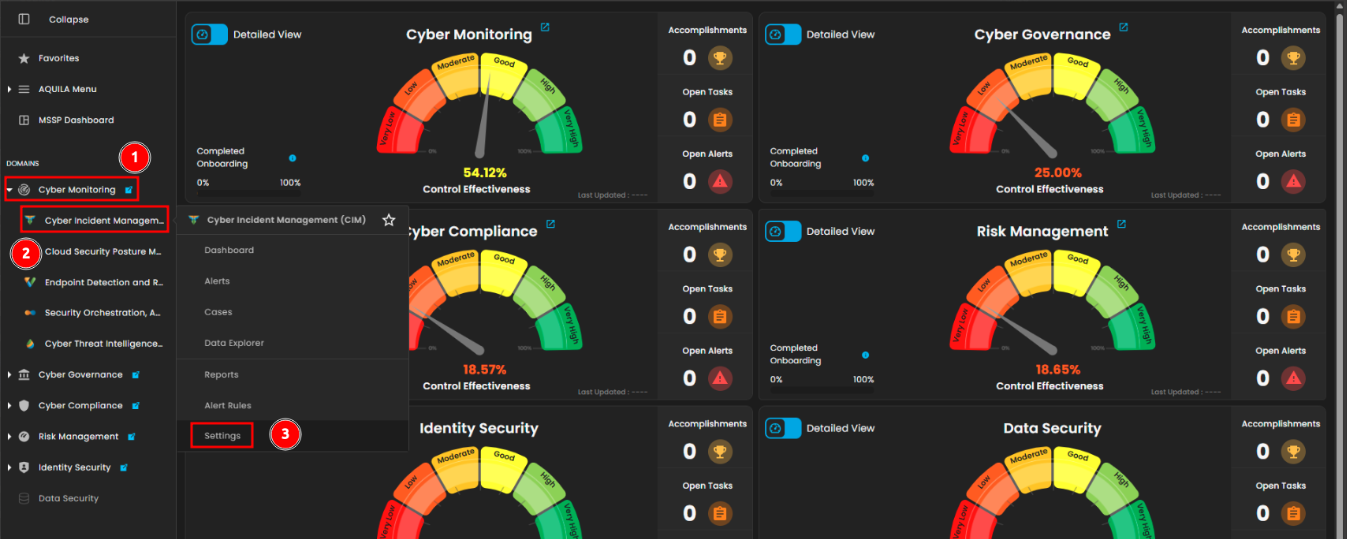
2. Click Log Source. In the text box type Digital Guardian, the log source will show up and click the Add to Agent.
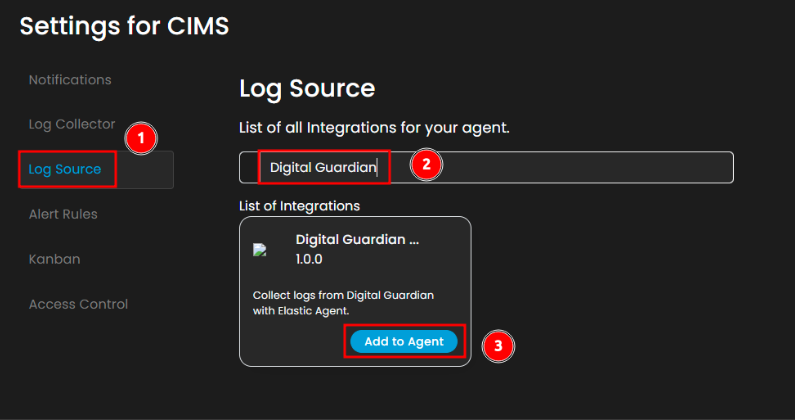
3. Choose the Log Collector name you installed. Click the + sign.
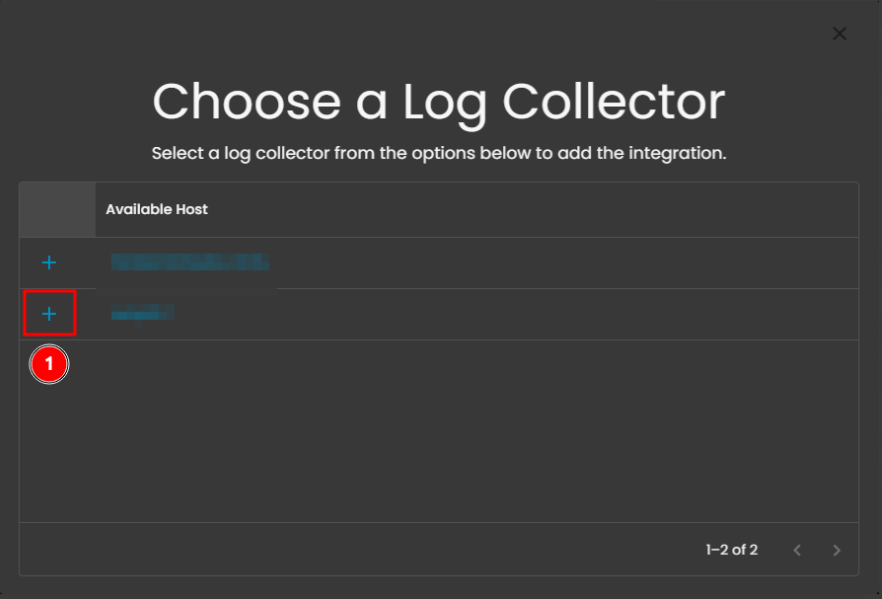
4. Enable the Collect Digital Guardian logs via API.
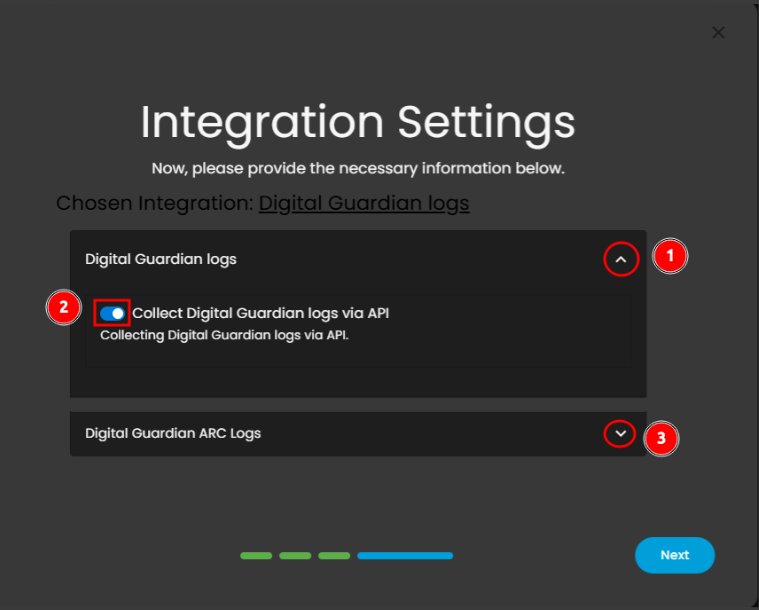
5. Paste the information you gather on each text box. ARC Server URL, Authorization Server URL, ARC Export Profile ID and Client ID. Then scroll down.
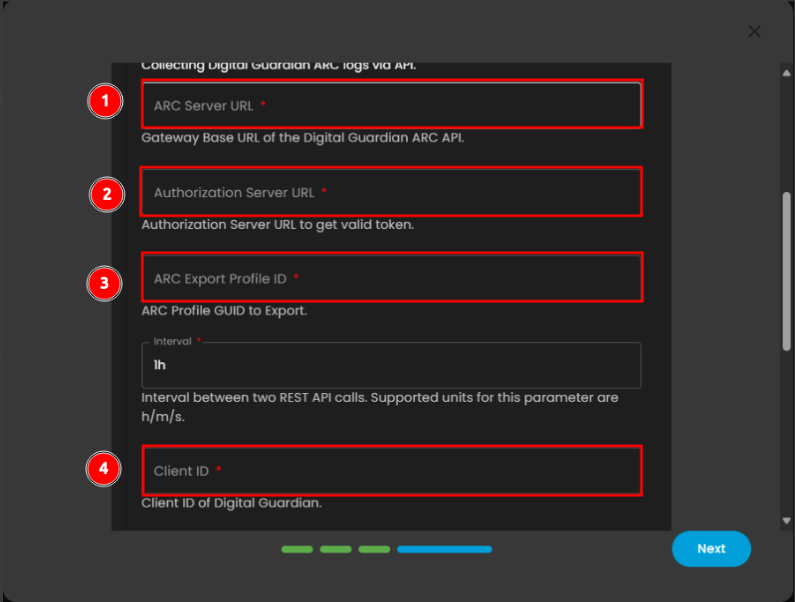
6. Paste the information you gather on each text box. Client Secret, then click the Tags text box, it will show 2 tags you will need to add.
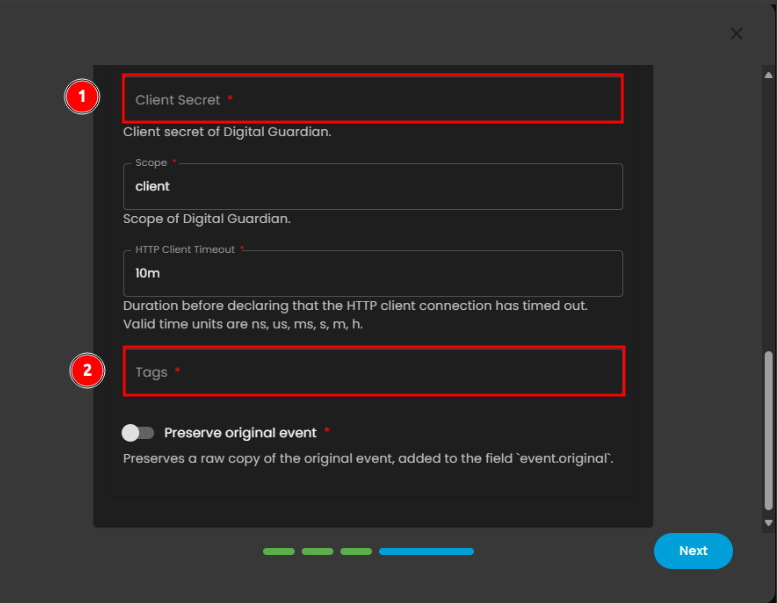
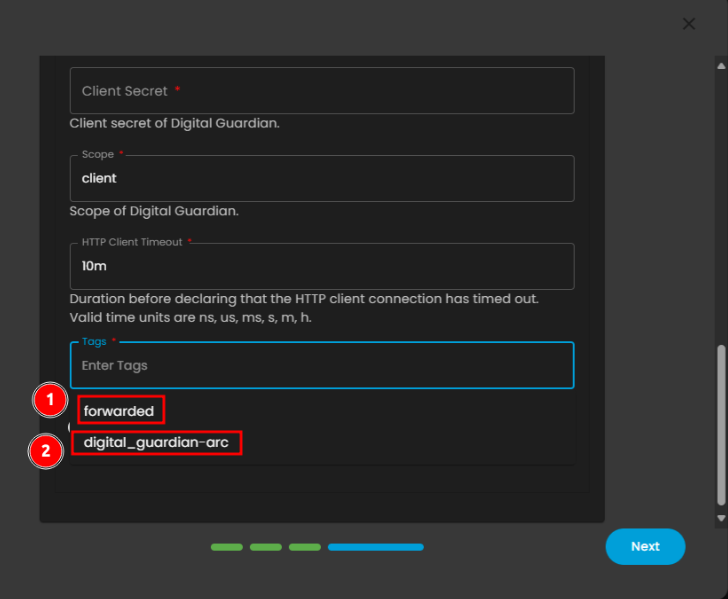
7. Then click Next so that the integration will process the information you inputted.
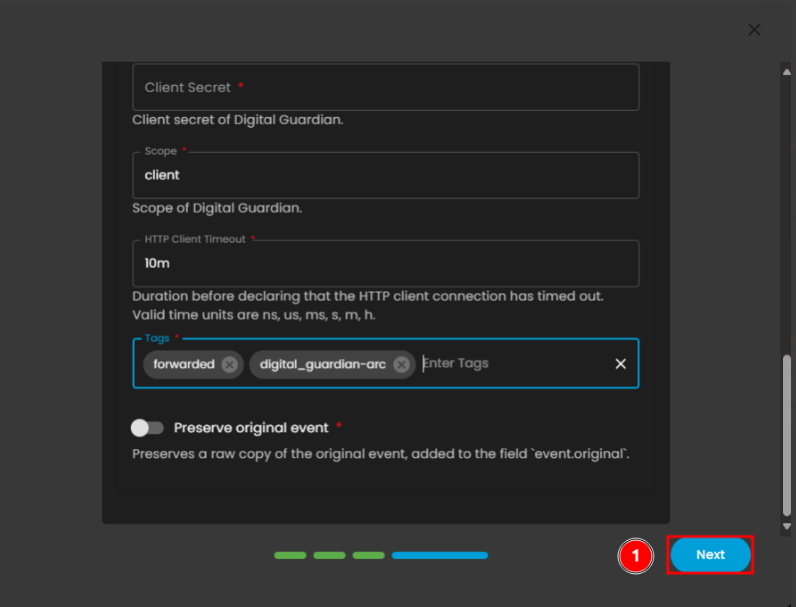
8. Wait for the Successful window to display, this will confirm the successful integration.
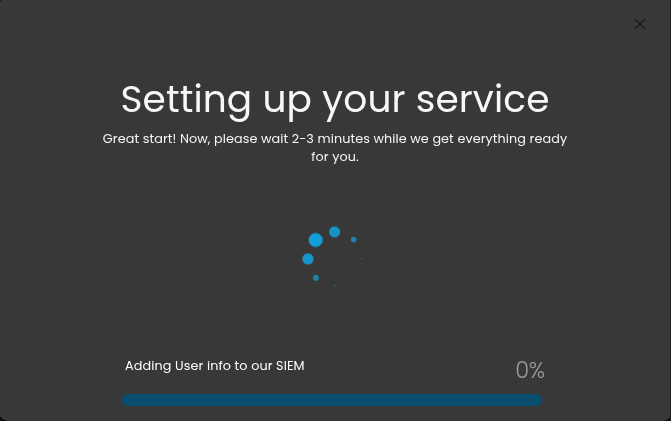
If you need further assistance, kindly contact our support at support@cytechint.com for prompt assistance and guidance.
