Cyber Incident Monitoring Module
Navigate to Dashboard:
Open the application and access the dashboard interface to begin monitoring your organization's cybersecurity status.
Access Apps Menu:
-
-
- Locate and click on the "Apps" menu option to display a list of available modules for comprehensive cybersecurity management.
-
Cyber Incident Monitoring Dashboard: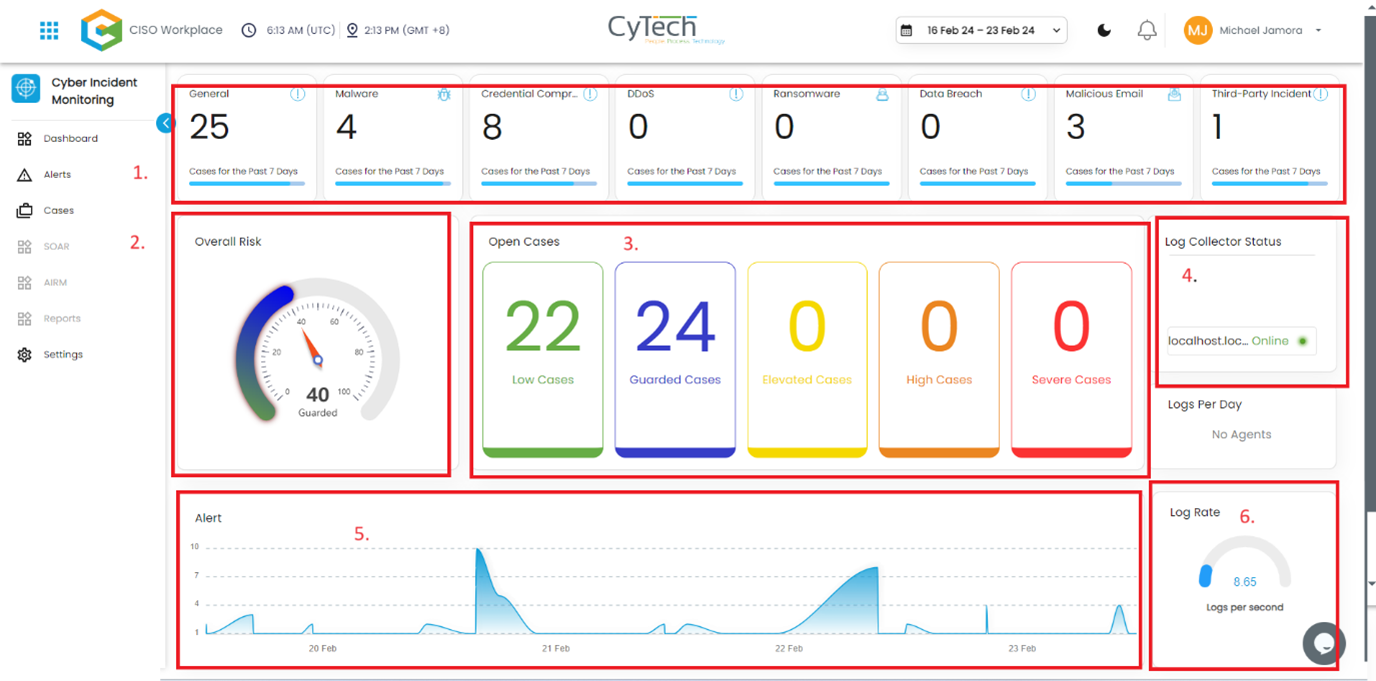
Alert Profile:
- Alerts Status:
- Open Alerts: Alerts awaiting assignment to an analyst for further investigation.
- Acknowledged Alerts: Alerts currently in progress and assigned to an analyst for resolution.
- Closed Alerts: Alerts that have been successfully resolved and closed.
Cases Profile:
- Cases Status:
- Open Cases: Cases awaiting assignment to an analyst for investigation.
- In Progress Cases: Cases currently being worked on by an analyst.
- Pending Cases: Cases awaiting approval from IT head/CISO before further action.
- Closed Cases: Cases that have been resolved and closed.
Moving Case to Pending Approval:
- Move to Pending:
- Select the ticket that requires movement.
- View ticket details by clicking on it.
- Locate the "Move to Pending" option and click to initiate the process.
Verification:
- Review the information provided in the modal popup.
- Click on the "Respond" button to proceed.
- Verify the closing reason provided for accuracy.
Provide Reason and Confirmation:
- Enter the closing reason in the designated field.
- Confirm the closing reason to finalize the process.
- The case/ticket will be moved to closed cases upon confirmation.
If you need further assistance, kindly contact our support at info@cytechint.com for prompt assistance and guidance.









